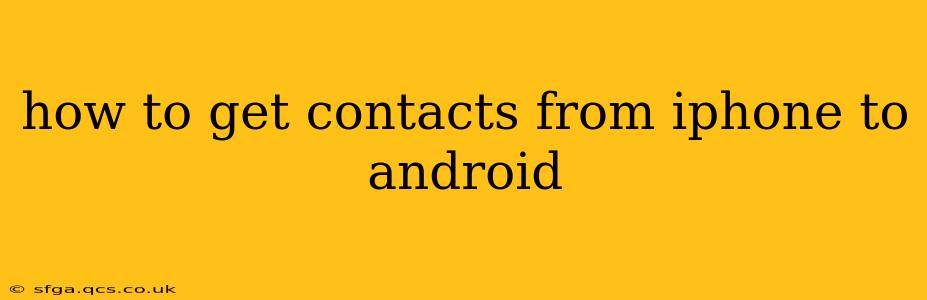Switching from an iPhone to an Android? Transferring your contacts is a crucial first step. Fortunately, there are several methods to seamlessly move your contacts, ensuring you don't lose touch with your friends, family, and colleagues. This guide explores the easiest and most effective ways to get your contacts from your iPhone to your new Android device.
Using Google Account as a Bridge
This is arguably the simplest and most popular method. Most Android devices rely heavily on Google services, making this a natural and efficient choice.
-
Ensure your iPhone is connected to the internet. A stable Wi-Fi or cellular data connection is essential for this process.
-
Access your iCloud account on your iPhone. Go to Settings > [Your Name] > iCloud > Contacts. Ensure the "Contacts" toggle is switched ON. This ensures your contacts are synced to iCloud.
-
On your Android phone, add your Google account. During initial setup, or later through Settings, add your Google account (Gmail). This is where your contacts will be imported. Make sure you remember your Google account credentials!
-
Import Contacts from iCloud to Google Contacts: This step requires a browser. You'll need to visit the Google Contacts website on your computer or a different device with a web browser. Log in to your Google account. The process varies slightly depending on your Google Contacts interface, but you'll generally find an option to import. Look for an "Import" button or similar function. You might need to select a file (likely a .vcf file, which you can obtain from your iCloud account). iCloud offers tools to export your contacts as a VCF file, which can then be imported into Google Contacts.
-
Wait for synchronization. Once the import is complete, your Android phone should automatically sync with your Google Contacts and display all your contacts. You may need to manually trigger a sync by refreshing the contacts app on your Android device.
Utilizing Third-Party Apps
Several apps specialize in transferring data between iOS and Android. These apps often offer additional features beyond contact transfer, but ensure you download only reputable apps from trusted app stores. Always review app permissions carefully before installation. Research which apps are highly rated and have positive reviews before making a selection.
Using a VCF File (Virtual Contact File)
This method offers more control and is useful if you prefer to manage the transfer process manually.
-
Export contacts from your iPhone: You can export contacts from your iPhone as a VCF file using iCloud or some third-party apps that manage contacts.
-
Import the VCF file onto your Android: Once exported, you can import this file into your Android's contacts app. The exact steps might vary based on your Android device's manufacturer and operating system version. Generally, you'll find an import option within the settings of your contacts app.
Transferring Via Email
This is a less efficient method for large contact lists but is suitable for a smaller number of contacts.
-
Export contacts from your iPhone: Select individual or groups of contacts and select the option to 'Share' via email. Your iPhone will create a vCard (.vcf) file for each email.
-
Import to your Android: Open the email on your Android device. Each vCard should be downloadable. Download and import each of the vCard files into your Android contacts app.
How long does it take to transfer contacts from iPhone to Android?
The transfer time depends on the chosen method and the size of your contact list. Using a Google account or a dedicated transfer app usually takes only a few minutes, while manual methods like email or VCF file transfer may take longer, especially with a large number of contacts.
Can I transfer only specific contacts from iPhone to Android?
Yes, most methods allow selective transfer. You can choose specific contacts or contact groups to transfer rather than transferring your entire contact list.
What if I have contacts stored on my SIM card?
SIM card transfer is possible, but this method usually only works when transferring between phones using the same SIM card size. It's generally more reliable to use the cloud-based or app-based methods described above.
By following these methods, you can easily and efficiently transfer your contacts from your iPhone to your Android device, ensuring a smooth transition to your new phone. Remember to choose the method that best suits your technical skills and the size of your contact list.