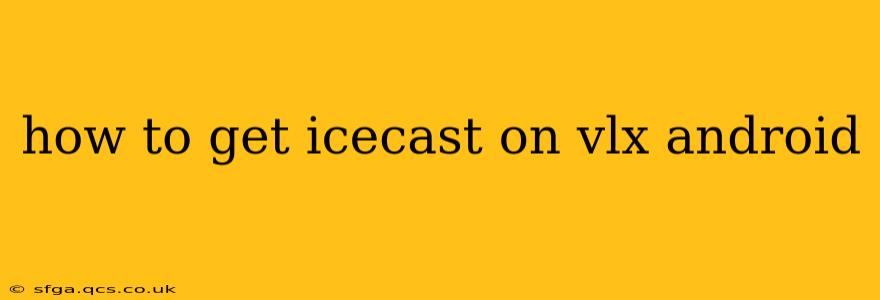How to Get Icecast on VLC for Android: A Comprehensive Guide
Getting Icecast streams working on VLC for Android can sometimes be tricky, but with the right approach, it's entirely achievable. This guide will walk you through the process, addressing common issues and providing solutions. We'll cover everything from understanding Icecast to troubleshooting connection problems.
Understanding Icecast and VLC
Before diving in, let's briefly define our key players:
-
Icecast: Icecast is a streaming server software. It doesn't directly play audio; instead, it provides the infrastructure for broadcasting audio streams to listeners. You need to know the address (URL) of the Icecast stream you want to listen to.
-
VLC (Android): VLC is a versatile media player capable of playing a wide range of audio and video formats, including Icecast streams. However, simply typing a URL into VLC might not always work seamlessly.
How to Play an Icecast Stream on VLC for Android
The fundamental method is straightforward: you need the correct Icecast stream URL. This URL usually looks something like this: http://[server address]:[port]/[mountpoint]. For example: http://streaming.example.com:8000/mystream.
-
Locate the Icecast Stream URL: You'll need this from the broadcaster or radio station providing the stream. This is the most crucial step. Without the correct URL, VLC won't be able to connect.
-
Open VLC for Android: Launch the VLC app on your Android device.
-
Add Network Stream: You have several ways to add the stream:
- Through the Network Tab: In the main screen, usually, you'll see a "Network" or "Stream" option. Tap it.
- Using the "Open Network Stream" Option: Some versions have a "+" button or a dedicated "Open Network Stream" option. Tap that.
-
Enter the Stream URL: Paste the Icecast URL you obtained into the text field provided. Ensure it's accurate, including the
http://at the beginning. -
Play: Tap the "Play" button. VLC will attempt to connect to the Icecast server and start playing the stream.
Troubleshooting Common Issues
H2: VLC Can't Find the Stream/Connection Error
- Double-Check the URL: This is the most common culprit. Ensure the URL is correctly copied and pasted. A single misplaced character can prevent connection.
- Check Server Status: The Icecast server might be down or experiencing technical difficulties. Verify the stream is online by trying to access it from another device or through a web browser if possible.
- Network Connectivity: Ensure your Android device has a stable internet connection (Wi-Fi or mobile data). Poor connectivity can lead to connection failures.
H2: Audio Quality Issues (Stuttering, Low Bitrate)
- Network Congestion: If you're using Wi-Fi, network congestion from other devices can affect streaming quality. Try connecting to a less congested network or using mobile data.
- Stream Bitrate: The Icecast stream's bitrate determines its audio quality. A lower bitrate will generally lead to lower quality. Check the stream's specifications to see the bitrate it provides. If the bitrate is too low, there's nothing you can do on the VLC side.
- Buffering Settings: VLC has buffering settings that you may adjust to improve streaming stability (this option might not be available on all Android VLC versions).
H2: VLC Doesn't Support the Stream's Codec
Icecast streams can use different audio codecs (like MP3, AAC, etc.). If VLC doesn't support the codec used by the specific stream, it won't be able to play it. While VLC is generally versatile, there might be rare instances where codec incompatibility is the problem. Unfortunately, this is a limitation on the stream source end, not VLC.
H2: What if my Icecast URL uses a different protocol?
While http:// is the most common, some Icecast streams might use https://. VLC should handle this, but if you encounter issues, double-check that the protocol matches your URL.
Conclusion
Playing Icecast streams on VLC for Android is usually a straightforward process once you have the correct URL. Addressing connectivity issues and understanding the potential causes of audio problems, as outlined in this guide, should greatly increase your success rate. Remember to always verify the source stream's status and ensure a stable internet connection.