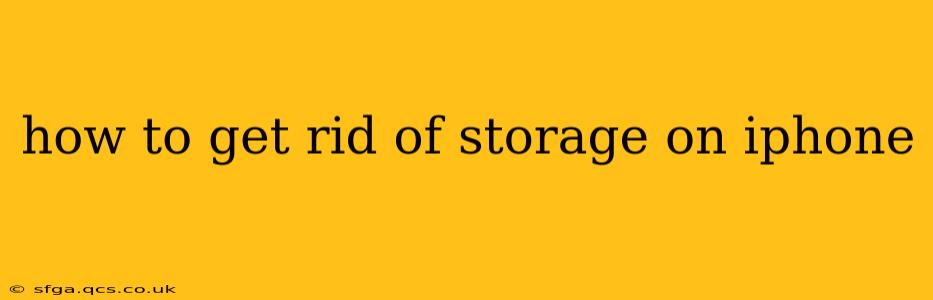Is your iPhone storage full? That dreaded "Storage Almost Full" warning can be incredibly frustrating. Luckily, there are many ways to free up space on your iPhone, from deleting unnecessary files to optimizing your settings. This comprehensive guide will walk you through effective strategies to reclaim valuable storage and keep your iPhone running smoothly.
What Takes Up So Much Space on My iPhone?
Before diving into solutions, it's helpful to understand what's consuming your storage. This allows you to target your cleanup efforts effectively. Common storage hogs include:
- Photos and Videos: These are often the biggest culprits. High-resolution images and videos can quickly fill up your iPhone's memory.
- Apps: Apps, especially games, can take up significant space, particularly if they store game data or cached files.
- Messages: iMessages, particularly those with photos and videos, can consume a surprising amount of storage.
- Music: Downloaded music files can add up quickly.
- Software Updates: iOS updates often require temporary storage space, which is usually removed after the installation is complete.
How to Delete Unnecessary Files and Apps
Let's tackle the most straightforward methods for freeing up space.
1. Delete Unused Apps
Go to your iPhone's Settings > General > iPhone Storage. This screen shows a breakdown of your storage usage. You'll see a list of your apps, ranked by storage size. Identify apps you haven't used recently and uninstall them. You can always redownload them later from the App Store.
2. Offload Apps (iOS 11 and later)
This option is a clever compromise. Instead of completely deleting an app, offloading removes the app's data while preserving its documents and settings. This saves space, and you can easily redownload the app and restore your data. Find this option within the same Settings > General > iPhone Storage menu.
3. Delete Old Messages and Attachments
iMessage conversations, especially those with many photos and videos, can eat up a lot of space. To manage this:
- Delete individual messages: Swipe left on a message thread and tap "Delete."
- Delete entire conversations: You can also delete entire conversations. Be cautious, as this action is permanent.
- Review and delete large attachments: Within a conversation, you might see a section showing large attachments. Delete these to reclaim storage.
4. Delete Photos and Videos
This is often the most effective way to free up a large amount of space.
- Delete unwanted photos and videos: Go to your Photos app, select the photos and videos you want to delete, and tap the trash can icon.
- Optimize iPhone Storage (in iCloud Photos): If you use iCloud Photos, enabling "Optimize iPhone Storage" will keep your photos and videos in the cloud, only downloading smaller versions to your device. This significantly reduces storage usage. You can find this setting in Settings > Photos > iCloud Photos.
Managing Other Storage Hogs
Beyond apps and media, other areas can contribute to storage issues.
5. Clear Your Browser Cache and History
Web browsers like Safari store cached data and browsing history. Clearing this can free up some space. Go to Settings > Safari > Clear History and Website Data.
6. Delete Downloaded Files
Check your Files app for downloaded documents, PDFs, or other files you no longer need. Delete these to recover storage.
7. Manage your Music Library
If you've downloaded a lot of music, consider deleting songs you don't listen to frequently or switch to a music streaming service.
8. Update iOS
While iOS updates may temporarily increase storage usage during installation, they frequently include performance improvements and bug fixes that can help optimize your device's overall storage efficiency.
Frequently Asked Questions (FAQ)
How do I know what's taking up the most space on my iPhone?
Your iPhone's Settings > General > iPhone Storage menu provides a detailed breakdown of storage usage by app, media type, and other data.
What if I accidentally delete something important?
If you use iCloud or another backup service, you should be able to restore deleted files. Always back up your iPhone regularly to prevent data loss.
Can I transfer photos and videos to my computer to free up space?
Yes, you can connect your iPhone to your computer and use software like iTunes (or Finder on macOS Catalina and later) to transfer photos and videos to your computer. This frees up space on your iPhone.
How often should I check and clean my iPhone's storage?
It's a good idea to check your storage usage and perform a cleanup at least once a month, or more frequently if you’re nearing your storage limit.
By following these steps, you should be able to significantly reduce the amount of storage your iPhone uses and avoid those pesky storage warnings. Remember to be proactive and regularly check your storage to keep your iPhone running efficiently.