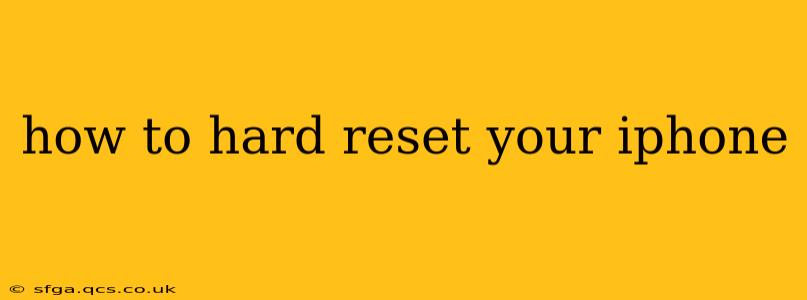A hard reset, also known as a forced restart, is a crucial troubleshooting step for various iPhone issues. It's different from a factory reset, which erases all your data. A hard reset simply restarts your iPhone, resolving temporary software glitches. This guide will walk you through the process for different iPhone models and address common questions.
Why Perform a Hard Reset?
Before diving into the how-to, let's understand why you might need a hard reset. A hard reset is often the first step in troubleshooting problems like:
- Frozen screen: Your iPhone is unresponsive to touch input.
- App crashes: A specific app keeps freezing or closing unexpectedly.
- iPhone won't turn on: You're encountering difficulties powering on your device.
- Unresponsive buttons: The power button or volume buttons are malfunctioning.
- Software glitches: General software issues that aren't resolved by simply closing apps.
How to Hard Reset Your iPhone (Different Models)
The method for performing a hard reset varies slightly depending on your iPhone model. Here's a breakdown:
For iPhone 8, iPhone X, iPhone 11, iPhone 12, iPhone 13, iPhone 14, and later:
- Quickly press and release the Volume Up button.
- Quickly press and release the Volume Down button.
- Press and hold the Side button (power button). Keep holding it until you see the Apple logo appear on the screen. This usually takes about 10-15 seconds.
For iPhone 7 and iPhone 7 Plus:
- Press and hold both the Side button (power button) and the Volume Down button. Hold them simultaneously until the Apple logo appears.
For iPhone 6s and earlier:
- Press and hold both the Home button and the Top (or Side) button. Keep holding both buttons until you see the Apple logo.
What Happens During a Hard Reset?
A hard reset essentially forces your iPhone to shut down and restart. It closes all running apps and clears temporary system files from memory. This process is non-destructive; it won't erase any data, photos, or settings on your device.
Will a Hard Reset Delete My Data?
No. A hard reset, unlike a factory reset, will not delete any of your data or settings. It simply restarts your iPhone to resolve temporary software problems. Think of it as a power cycle for your phone.
What if My iPhone Still Doesn't Work After a Hard Reset?
If you've performed a hard reset and your iPhone continues to experience problems, you may need to consider other troubleshooting steps, such as:
- Checking for software updates: Make sure your iPhone is running the latest iOS version.
- Restoring your iPhone: This is a more drastic step involving restoring your device from a backup. This will erase all data, but it can resolve persistent issues.
- Contacting Apple Support: If the problem persists after trying all other options, contact Apple Support for further assistance.
How Often Should I Hard Reset My iPhone?
There's no set schedule for hard resets. Perform one only when necessary to address specific problems. Overuse isn't harmful, but it's generally not needed unless your phone is exhibiting some form of malfunction.
By following these steps and understanding the nuances of a hard reset, you can effectively troubleshoot many common iPhone problems and keep your device running smoothly. Remember, if problems persist, seeking professional help is always an option.