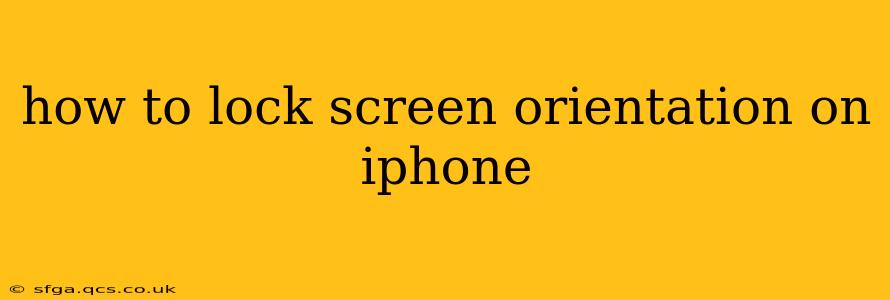Many iPhone users find themselves frustrated by the screen randomly rotating, especially when watching videos or reading. Thankfully, locking your screen orientation is a simple process. This guide will walk you through several methods, answering frequently asked questions along the way. We'll cover different iOS versions and address potential troubleshooting issues.
How to Lock Screen Orientation Using Control Center
The easiest and quickest way to lock screen orientation on your iPhone is by using Control Center. This method works on most iPhones running iOS 11 and later.
- Access Control Center: On iPhones with a Home button, swipe up from the bottom of the screen. On iPhone X and later models, swipe down from the top-right corner.
- Locate the Orientation Lock Icon: Look for the icon that resembles a padlock with an arrow circling it.
- Tap the Icon: Tapping this icon will toggle the screen orientation lock on or off. When it's on, the icon will be solid; when off, it will be grayed out.
This method instantly locks the screen to its current orientation, preventing rotation regardless of how you hold your device.
How to Lock Screen Orientation Using AssistiveTouch (for iPhones with damaged buttons)
If you have an iPhone with damaged or malfunctioning buttons, you can use AssistiveTouch to access the Control Center and subsequently lock screen orientation.
- Enable AssistiveTouch: Go to Settings > Accessibility > Touch > AssistiveTouch and turn it on. A small, customizable button will appear on your screen.
- Customize the Menu: Within the AssistiveTouch settings, you can customize the top-level menu. Make sure "Control Center" is included as a readily accessible option.
- Access Control Center via AssistiveTouch: Tap the AssistiveTouch button, select "Control Center," and then tap the orientation lock icon as described in the previous section.
This workaround ensures that you can still control your screen's orientation even if your physical buttons are unreliable.
What Happens When Screen Orientation is Locked?
When screen orientation lock is enabled, your iPhone's display will remain in its current orientation regardless of how you rotate the device. This is particularly useful for activities like reading e-books, watching videos, or using apps that are designed for a specific orientation. The lock prevents accidental rotations that might disrupt your workflow or viewing experience.
Why is My Screen Orientation Lock Not Working?
If you're having trouble locking your screen orientation, here are some troubleshooting steps:
- Restart your iPhone: A simple restart can often resolve minor software glitches that might be interfering with the orientation lock function.
- Check for iOS updates: Ensure your iPhone is running the latest version of iOS. Updates often include bug fixes that may resolve orientation lock issues.
- Check for Accessibility settings: Make sure there are no conflicting accessibility settings enabled that might be affecting rotation. Review settings related to "Guided Access" or "Switch Control".
- Force restart your iPhone: If a simple restart doesn't work, try a force restart (the method varies depending on your iPhone model). This can sometimes resolve more persistent software problems.
Can I Lock Screen Orientation for Specific Apps?
No, iOS doesn't offer an app-specific screen orientation lock. The orientation lock applies globally to the entire device. Once activated, it will affect all apps.
Does Screen Orientation Lock Affect Game Play?
The impact of screen orientation lock on gameplay depends on the game. Some games are designed to adapt to different orientations, while others might require a specific orientation for optimal gameplay. Locking the orientation might limit the gaming experience in the latter case.
By following these steps and troubleshooting tips, you should be able to confidently lock your iPhone's screen orientation whenever you need to. Remember, this simple function can significantly improve your user experience.