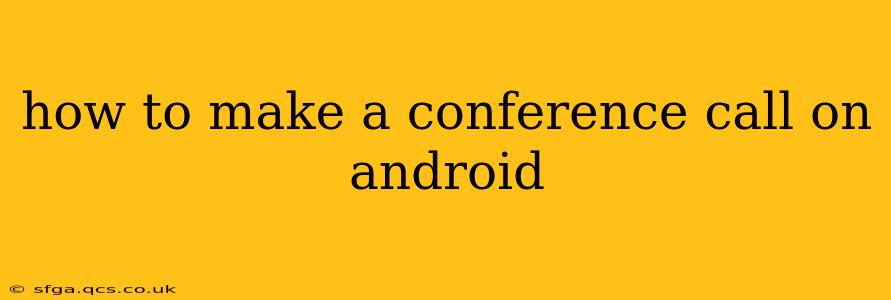How to Make a Conference Call on Android: A Comprehensive Guide
Making a conference call on your Android phone is easier than you might think. Whether you need to connect with colleagues for a work meeting, catch up with family and friends, or collaborate on a project, this guide will walk you through various methods and troubleshooting tips.
Choosing Your Conferencing Method:
Before diving into the specifics, consider the best method for your needs. You have several options:
- Using your built-in calling app: Most Android phones allow you to add participants to an existing call directly through the default phone app. This is simple for small, informal conferences.
- Using a third-party app: Apps like Google Meet, Zoom, Microsoft Teams, Skype, and WhatsApp offer features like screen sharing, recording, and scheduling, making them ideal for more formal or complex calls. These often integrate seamlessly with your calendar and contacts.
- Using your carrier's services: Some mobile carriers offer conference calling features as part of their plan. Check your carrier's website or contact customer support to see if this is an option.
Method 1: Using Your Built-in Calling App (Android's Default Phone App)
This method is perfect for quick and informal calls with a few participants. The exact steps might vary slightly depending on your Android version and phone manufacturer, but the general process is similar:
- Initiate the first call: Call the first participant as you normally would.
- Add participants: Once the first person has answered, tap the "Add call" or "Merge calls" button (the icon may vary). This option is usually located on the screen during an active call.
- Dial the next number: Enter the phone number of the next participant and tap the call button.
- Merge calls: Once the second participant answers, you should see an option to "Merge calls" or a similar prompt. Tap this to combine all calls into a single conference call.
- Repeat for additional participants: You can repeat steps 2-4 to add more participants, although the number of participants you can add might be limited depending on your carrier's plan and capabilities.
Method 2: Using Third-Party Conferencing Apps
Third-party apps offer more advanced features and often handle larger groups more efficiently. Here's a general outline:
- Download and install the app: Choose an app like Google Meet, Zoom, Microsoft Teams, Skype, or WhatsApp, based on your needs and preferences. Download and install it from the Google Play Store.
- Create or join a meeting: Most apps allow you to create a meeting with a unique link or ID that you can share with participants. Alternatively, you can join an existing meeting using a provided link or ID.
- Invite participants: Share the meeting link or ID with the participants via email, text message, or other communication methods. Participants simply click the link to join the meeting.
H2: How many people can I add to a conference call on Android?
The number of participants you can add to a conference call varies depending on your method:
- Built-in calling app: This is typically limited to a small number, often 3-5 participants, and depends entirely on your carrier's plan.
- Third-party apps: The participant limit is much higher, often ranging from dozens to hundreds, depending on the app and your subscription (some apps offer paid plans with increased participant limits).
H2: What if someone can't hear me on a conference call?
If someone can't hear you on a conference call, try these troubleshooting steps:
- Check your microphone: Make sure your phone's microphone isn't muted or covered.
- Check their audio settings: Ask the participant to check their own audio settings to ensure their microphone and speaker are working correctly.
- Check your internet connection (for apps): If using an app, ensure you have a stable internet connection. A weak signal can cause audio issues.
- Restart your phone: A simple restart can resolve temporary glitches.
- Try a different app: If using your built-in calling app, try a third-party app.
H2: How do I record a conference call on Android?
Recording conference calls is typically done through the app itself. Many third-party apps, like Zoom and Google Meet, have built-in recording features. Always inform participants beforehand if you plan to record the call. Check the app's settings or help documentation for specific instructions on how to record a meeting. Some apps require permission from all participants before recording can begin. Remember to check local laws and regulations regarding call recording before doing so.
H2: Can I use Bluetooth headphones for a conference call on Android?
Yes, absolutely! Most Android devices support using Bluetooth headphones for conference calls. Pair your Bluetooth headphones with your Android device, and they should automatically be used for audio during calls.
By following these guidelines and exploring the various options available, you'll be well-equipped to make seamless and efficient conference calls on your Android device. Remember to always check your carrier’s plan or the specific app’s features for any limitations or additional functionalities.