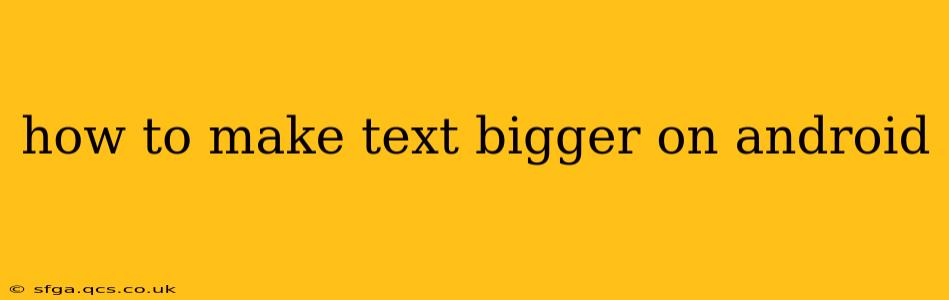Android's accessibility features offer several ways to enlarge text, making your phone easier to use. Whether you need a slight increase in size or a dramatic magnification, this guide will walk you through the various methods, catering to different Android versions and device manufacturers.
How do I increase the font size on my Android phone?
The most common method involves adjusting the system-wide font size. This impacts most apps, ensuring consistent readability throughout your phone's interface. Here's how:
- Open Settings: Find the "Settings" app on your home screen or app drawer. It usually features a gear or cogwheel icon.
- Navigate to Display: Look for a section labeled "Display," "Display settings," or something similar. The exact wording varies slightly between Android versions and manufacturers.
- Adjust Font Size: Within the Display settings, you should find an option to change the font size. This might be directly labeled "Font size," "Text size," or "Display size."
- Select Your Preferred Size: Use the slider or selection menu to choose your desired font size. Most systems provide a range of options, from small to extra-large. Experiment to find what’s most comfortable for you.
- Apply Changes: The changes usually apply immediately. You should see an instant difference in text size across your phone.
How can I make the text bigger on specific apps?
While the system-wide font size adjustment impacts most apps, some apps offer their own text size settings. Check the app's individual settings menu for options labeled "Text size," "Font size," or "Accessibility." These settings override the system-wide settings for that particular app.
What if I need even larger text?
For users requiring significantly larger text, Android offers additional accessibility features:
-
Display Zoom: This feature magnifies the entire screen, making everything larger, including text. The method of accessing this varies slightly depending on the Android version but usually resides within the Accessibility settings. Look for options like "Magnification," "Display zoom," or "Screen zoom." You can often configure a gesture (like triple-tapping) to activate and deactivate the zoom.
-
TalkBack: This screen reader not only reads the text aloud but can also help navigate the interface more easily. Enabling TalkBack often provides additional text size options or magnification controls.
How do I change the font style on my Android phone?
While you can change the font size, changing the style of the font itself is less universal. Some Android manufacturers and launchers allow customization, but this is not a standard feature across all Android devices. Check your phone's settings or launcher settings for options related to themes or fonts.
Can I use a different text size for different apps?
Generally, no. While individual apps might allow you to override the system-wide font size, you can't set different sizes for different apps simultaneously using the standard Android settings. The system-wide setting acts as the default, with individual app settings as exceptions.
How do I make text bigger on my Android phone without changing settings?
There isn't a method to make text larger on your Android phone without impacting at least some settings. Even using app-specific text size adjustments requires changing the app's settings. However, remember that many Android devices have built-in magnification features that can temporarily increase text size without permanently changing the system settings.
This comprehensive guide offers multiple approaches to enlarging text on your Android device, ensuring improved readability and user experience. Remember to explore your device's settings to find the options that best suit your needs.