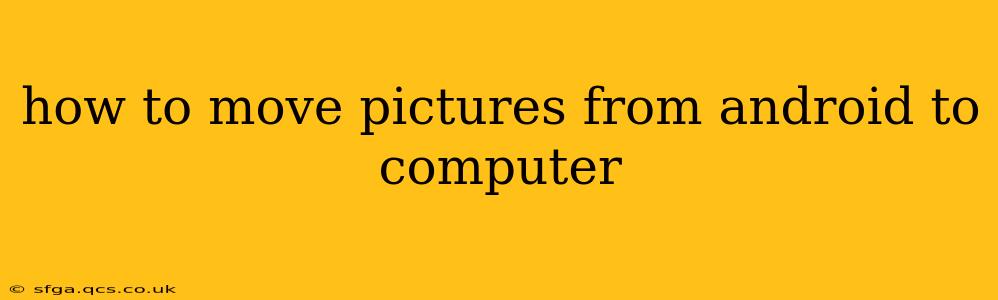Transferring photos from your Android phone to your computer is a common task, and thankfully, there are several straightforward methods to achieve this. This guide will walk you through the most popular and reliable options, addressing common questions and troubleshooting potential issues.
What are the Different Ways to Transfer Pictures?
There are several ways to move pictures from your Android device to your computer, each with its own advantages and disadvantages. The best method for you will depend on your technical comfort level and the number of photos you need to transfer.
1. Using a USB Cable (The Classic Method):
This is the most reliable and often the simplest method.
- Step 1: Connect your Android phone to your computer using a USB cable. Ensure the cable is functioning correctly.
- Step 2: Unlock your phone. Your phone will likely prompt you to select a connection mode.
- Step 3: Choose "File Transfer" or "MTP" (Media Transfer Protocol). This allows your computer to access your phone's files. If you see "Charging only," change the connection mode in your phone's notification bar.
- Step 4: Access your phone's storage. Your computer should now recognize your Android device as a removable drive. Navigate to the "DCIM" folder (usually where pictures are stored). You might find subfolders like "Camera" or others depending on the app used to capture the images.
- Step 5: Copy or move the pictures. Select the pictures you want to transfer and copy or move them to a desired location on your computer.
Advantages: Simple, reliable, and doesn't require any additional software. Disadvantages: Can be slow for large numbers of photos, requires a physical cable.
2. Using Cloud Storage Services (Google Photos, Dropbox, OneDrive, etc.):
Cloud storage services offer a convenient way to automatically back up your photos and access them from anywhere.
- Step 1: Download and install a cloud storage app (if you haven't already). Popular choices include Google Photos, Dropbox, OneDrive, and iCloud (if you have an Apple ecosystem).
- Step 2: Sign in to your account. You'll need an account with the chosen service.
- Step 3: Configure automatic uploads. Most apps allow you to automatically upload photos and videos from your phone to the cloud.
- Step 4: Download from the cloud. Once uploaded, you can access your pictures from the cloud storage website or app on your computer and download them to your computer's hard drive.
Advantages: Automatic backups, accessible from anywhere, often free storage (with limitations). Disadvantages: Requires an internet connection, may incur costs for larger storage needs.
3. Using Wireless Transfer Apps (AirDroid, etc.):
These apps allow you to wirelessly transfer files between your phone and computer.
- Step 1: Download and install a wireless transfer app on both your phone and computer. Popular options include AirDroid and others.
- Step 2: Create an account and connect the devices. Follow the app's instructions to connect your phone and computer wirelessly.
- Step 3: Access and transfer the pictures. The app will allow you to browse your phone's files and transfer pictures to your computer.
Advantages: Wireless transfer, convenient for quick transfers. Disadvantages: Requires an active internet connection, may have limitations on the size of files that can be transferred.
How Do I Transfer Pictures From My Android Phone's SD Card to My Computer?
If your Android phone uses an SD card for storage, you'll usually find the pictures in the DCIM folder on the SD card itself. The process is similar to using a USB cable: Connect your phone, choose "File Transfer," locate the SD card (it might be labeled as "External Storage"), and then navigate to the DCIM folder to copy your pictures.
What if My Computer Doesn't Recognize My Android Phone?
Several issues could prevent your computer from recognizing your Android phone. Try these troubleshooting steps:
- Check the USB cable: Ensure it's properly connected and functioning correctly. Try a different cable if possible.
- Try different USB ports: Some USB ports might not provide enough power or be configured correctly.
- Restart your phone and computer: A simple restart often resolves temporary glitches.
- Update your phone's drivers: Outdated drivers can cause compatibility issues. Check your phone manufacturer's website for updates.
- Check your phone's USB debugging settings: While not always necessary for file transfer, enabling USB debugging in your phone's developer options might help in some cases. (Search "developer options" in your phone's settings)
By following these methods and troubleshooting tips, you can efficiently move your precious pictures from your Android phone to your computer, preserving your memories and keeping your digital life organized. Remember to always back up your photos regularly to prevent data loss.