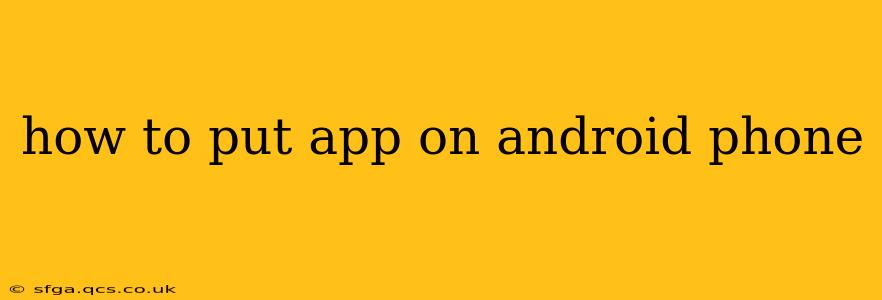Getting new apps onto your Android phone is a straightforward process, but there are a few different ways to do it, each with its own advantages. This guide will walk you through each method, addressing common questions and troubleshooting potential issues.
How to Download Apps from the Google Play Store?
The Google Play Store is the official app store for Android devices, and it's the safest and easiest way to download apps. Here's how:
-
Open the Google Play Store: Find the Play Store icon (a colorful triangle symbol) on your phone's home screen or app drawer. Tap it to open the app.
-
Search for the App: Use the search bar at the top of the screen to search for the app you want. Be as specific as possible to find the correct app quickly.
-
Select the App: Once you've found the app, tap on its icon to view its description, screenshots, and reviews. Pay attention to the ratings and reviews to ensure it's a reputable app.
-
Install the App: Tap the "Install" button. You might be prompted to allow permissions for the app to access certain features on your phone (like camera access or location). Review these permissions carefully before granting them.
-
Wait for Installation: The app will begin downloading and installing. The progress will be shown on the screen. Once complete, the "Install" button will change to "Open."
-
Open the App: Tap "Open" to launch the newly installed app.
What if I Can't Find an App in the Google Play Store?
Sometimes, you might encounter issues finding an app in the Play Store. This could be due to several reasons:
- The app is unavailable in your region: Certain apps are only available in specific countries or regions.
- The app has been removed from the Play Store: Apps can be removed due to policy violations or other reasons.
- You've misspelled the app's name: Double-check your spelling to make sure it's correct.
- Your Google Play Store needs updating: An outdated Play Store might hinder your ability to search for and download apps. Check your Play Store settings for updates.
How to Install Apps from Other Sources (Sideloading)?
While the Google Play Store is the recommended method, you can install apps from other sources (known as "sideloading"). However, this is generally not recommended unless you absolutely trust the source, as it can pose security risks.
Sideloading usually involves downloading an APK (Android Package Kit) file from a website and then installing it manually. Your phone will need to have "Unknown sources" enabled in the security settings to allow this. Proceed with extreme caution. Only sideload apps from trusted sources, and always scan downloaded APKs with a reputable antivirus program before installation.
How to Enable Unknown Sources (Proceed with caution!)
- Open your phone's Settings app.
- Tap Security or Security & Privacy.
- Find the setting for "Unknown sources" or a similar option (the exact wording might vary depending on your Android version and phone manufacturer).
- Toggle the switch to enable Unknown sources. A warning message will likely appear; read it carefully before proceeding.
Can I Transfer Apps from One Android Phone to Another?
You can't directly transfer apps between Android phones like you might transfer files. However, apps are linked to your Google account. Once you sign in to your Google account on a new phone, most apps you've previously installed from the Play Store will appear in your app library, ready to reinstall.
Why Won't My App Install?
There are several reasons why an app might fail to install:
- Insufficient Storage Space: Ensure you have enough free space on your phone's internal storage.
- Network Connectivity Issues: A poor or unstable internet connection can interrupt the installation process.
- App Incompatibility: The app might not be compatible with your Android version or device.
- Corrupted APK File (if sideloading): If you're sideloading, the APK file might be corrupted. Download it again from a trusted source.
This comprehensive guide should help you successfully install apps on your Android phone. Remember to always download apps from trusted sources like the Google Play Store to ensure your phone's security. If you encounter any persistent issues, consult your phone's manufacturer or the app developer for assistance.