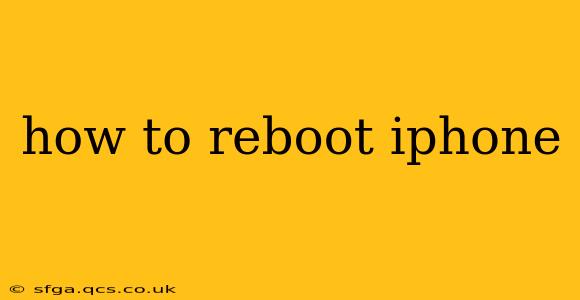Rebooting your iPhone, also known as restarting or soft resetting, is a simple yet effective troubleshooting step for many common issues. A simple restart can often resolve minor glitches, freezes, or unresponsive apps. This guide will walk you through the process for various iPhone models, addressing common questions along the way.
How to Reboot a Standard iPhone (iPhone 8 and later)
For iPhones 8 and later, including the iPhone X, iPhone 11, iPhone 12, iPhone 13, and iPhone 14 series, the process is straightforward:
- Press and quickly release the Volume Up button.
- Press and quickly release the Volume Down button.
- Press and hold the Side button (power button). Keep holding it until you see the Apple logo appear on the screen. This usually takes around 10-15 seconds.
How to Reboot an iPhone 7 or iPhone 7 Plus
The method for rebooting an iPhone 7 or 7 Plus is slightly different:
- Press and hold both the Side button (power button) and the Volume Down button simultaneously.
- Continue holding both buttons until you see the Apple logo appear.
How to Reboot an iPhone SE (1st generation), iPhone 6s, or earlier
For older iPhones, the process involves holding down just one button:
- Press and hold the Top or Side button (power button).
- Slide the power off slider to turn off your iPhone.
- After the device has powered off completely, press and hold the Top or Side button again until the Apple logo appears.
What if my iPhone is Frozen and Won't Respond?
If your iPhone is completely frozen and unresponsive to button presses, you might need to force restart it. This is a more forceful reboot designed to resolve more serious system issues. The methods for forcing a restart vary slightly depending on your iPhone model:
-
iPhone 8 and later (including iPhone X, 11, 12, 13, and 14): Quickly press and release the Volume Up button, then quickly press and release the Volume Down button. Then, press and hold the Side button until the Apple logo appears.
-
iPhone 7 or iPhone 7 Plus: Press and hold both the Side button and the Volume Down button simultaneously until the Apple logo appears.
-
iPhone SE (1st generation), iPhone 6s, or earlier: Press and hold both the Sleep/Wake button (located on top for older models) and the Home button simultaneously until the Apple logo appears.
This forced restart will interrupt the current process and reboot your device, potentially resolving the freezing issue.
How Long Does it Take to Reboot an iPhone?
The reboot process typically takes anywhere from 10 to 30 seconds. If it's taking significantly longer, there might be a more serious underlying issue requiring further troubleshooting.
When Should I Reboot My iPhone?
Rebooting your iPhone is a good idea when:
- Apps are freezing or crashing.
- Your iPhone is running slowly or sluggishly.
- The touchscreen is unresponsive.
- You're experiencing unexpected behavior from your device.
- You've installed a new app and are experiencing problems.
- After a software update. A reboot after an update helps to ensure everything integrates correctly.
What Happens When I Reboot My iPhone?
Rebooting your iPhone closes all currently running apps, clears temporary files from the memory, and restarts the operating system. This helps to free up resources and resolve minor software glitches. Your data will not be lost during a standard reboot.
My iPhone Still Isn't Working After a Reboot. What Should I Do?
If a reboot doesn't resolve the issue, consider these steps:
- Check for software updates: Ensure your iPhone is running the latest iOS version.
- Try restoring your iPhone: As a last resort, you might consider restoring your iPhone from a backup (this will erase all data, so ensure you have a backup). Contact Apple Support for further assistance.
By following these steps, you should be able to successfully reboot your iPhone and resolve many common software problems. Remember to choose the method appropriate for your iPhone model.