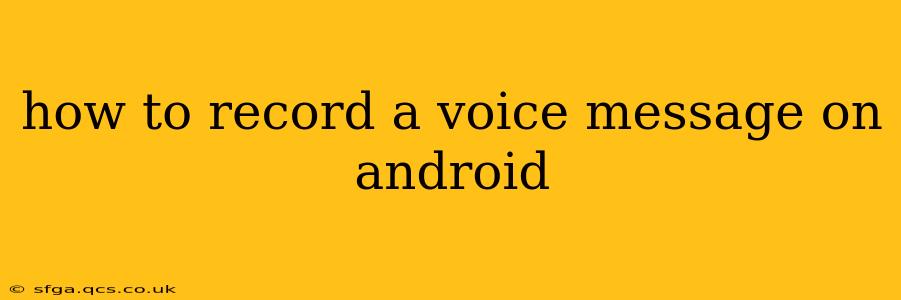Sending a voice message is a quick and easy way to communicate, especially when typing isn't practical. Android offers several methods for recording these messages, catering to various communication apps and individual preferences. This guide will walk you through the different options, covering everything from built-in apps to third-party solutions.
What app do I use to record a voice message?
The primary method depends on your communication app of choice. Most popular messaging apps, like WhatsApp, Messenger, and Telegram, have built-in voice recording functionality. These are generally the easiest and most convenient options. However, if you need more control over recording settings or want to save the audio file independently, a dedicated voice recorder app is recommended.
How do I record a voice message on WhatsApp?
Recording a voice message on WhatsApp is incredibly straightforward.
- Open the chat: Navigate to the individual or group chat where you want to send your message.
- Tap the microphone icon: Locate the microphone icon (usually a small circle) in the text input field.
- Press and hold: Press and hold the microphone icon to begin recording.
- Record your message: Speak clearly into your device's microphone.
- Release to send: Release the microphone icon to stop recording and automatically send the message. You can also slide your finger upwards to lock the recording function, allowing for hands-free recording.
How do I record a voice message on Messenger?
The process on Messenger is very similar to WhatsApp:
- Open the chat: Find the chat you want to send your message to.
- Tap the microphone icon: You'll find this icon in the text input field.
- Press and hold: Hold the microphone icon to start recording.
- Record and send: Speak your message, release the icon to send, or slide up to lock recording.
How to record a voice message on Telegram?
Telegram also provides a user-friendly voice message feature:
- Open the chat: Locate the chat to which you'll send your voice note.
- Tap the microphone icon: It's located in the text input area.
- Press and hold: Press and hold to begin recording.
- Release to send: Release the microphone icon when finished recording to send the message.
How do I use a dedicated voice recorder app for Android?
For more advanced recording options, such as adjusting recording quality or saving the file for later use, you'll need a dedicated voice recorder app. The Google Play Store offers many free and paid options. Popular choices often include features like:
- Different audio formats: Options like MP3, WAV, etc.
- Adjustable recording quality: High-fidelity for professional recordings or lower quality for smaller file sizes.
- Editing capabilities: Some apps allow for trimming or editing recordings after they are made.
What is the best app for recording long voice messages?
There isn't one single "best" app, as preferences vary. However, apps designed for audio recording (not just messaging) generally handle long recordings better. Look for apps with features like:
- Unlimited recording time: Many messaging apps have time limits on voice notes; dedicated recorders often do not.
- Storage management: Ensure the app handles large audio files efficiently.
- Pause/Resume capabilities: Allows for interruption without losing the entire recording.
Can I record a voice message without using an app?
While most users will use a messaging app or a dedicated recording app, Android does have a built-in voice recorder in some versions. The location and availability may vary depending on your Android version and device manufacturer. Look for a pre-installed app named "Voice Recorder" or something similar. However, this method usually only creates an audio file and doesn't directly send a voice message within a chat.
This comprehensive guide provides multiple ways to record voice messages on your Android device, ensuring you can find the most convenient and effective method for your needs. Remember to choose the approach that best suits your communication style and the quality you require.