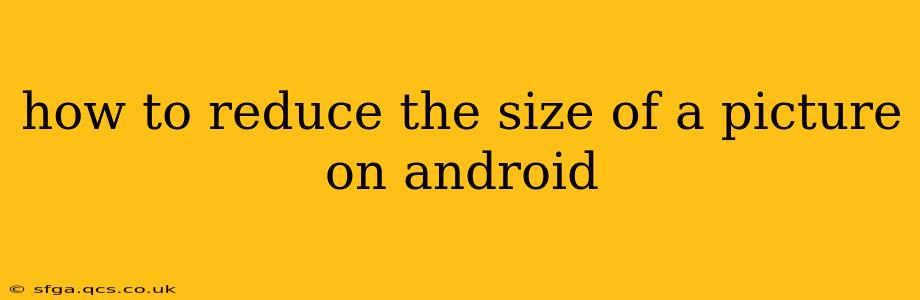Android devices generate high-resolution images, which are great for viewing on large screens, but they also take up a lot of storage space and can slow down your phone. Learning how to reduce the size of a picture on Android is crucial for managing your device's storage and sharing images efficiently. This guide explores several methods, catering to different needs and technical abilities.
Why Reduce Picture Size?
Before diving into the "how-to," let's understand why reducing image size is important. Larger images consume significant storage space, impacting your phone's performance. Smaller files are also easier to share via email, messaging apps, or social media platforms, avoiding lengthy upload times.
Methods to Reduce Picture Size on Android
Several methods exist for shrinking image files on Android, ranging from simple built-in tools to dedicated apps. Let's explore them:
1. Using Built-in Android Features (Gallery App)
Many modern Android phones have built-in editing capabilities within their default gallery apps. These often include options to resize images, though the exact steps might vary slightly depending on your phone manufacturer and Android version. Generally, you'll find these options by:
- Opening the Gallery app: Locate your device's default gallery app (usually labeled "Gallery," "Photos," or a similar name).
- Selecting the image: Choose the picture you want to resize.
- Accessing editing tools: Look for an "Edit" or similar button. This usually opens a set of editing tools.
- Finding the resize option: Within the editing tools, search for "Resize," "Crop," or "Scale." The exact wording might differ.
- Adjusting the size: This often involves selecting a preset size (e.g., "Small," "Medium," "Large") or manually adjusting dimensions (width and height in pixels).
- Saving the resized image: Once you've adjusted the size to your liking, save the changes. This usually creates a new copy of the image; the original remains untouched.
2. Using Google Photos
Google Photos, a popular photo management and storage service, offers a seamless way to reduce image size. While it doesn't directly "resize" in the same way as a dedicated editor, it offers various storage options that implicitly reduce image size:
- Storage Saver: This option automatically compresses your images and videos to save space in your Google account. The quality is usually good enough for sharing and general viewing. You can find this setting in Google Photos' settings menu.
3. Employing Third-Party Apps
Many excellent third-party apps specialize in image compression and resizing. These apps often offer advanced features and more control over the compression process, allowing you to fine-tune the balance between file size and image quality. Search the Google Play Store for apps such as "Image Compressor," "Photo Resizer," or similar. Be sure to check app reviews before downloading.
4. Using Online Tools (Not Ideal for Privacy)
Several websites offer image compression services. You upload your image, the website processes it, and you download the smaller version. However, be cautious about using these tools, as you're essentially uploading your images to a third-party server. This poses potential privacy risks if you're handling sensitive photos.
How to Choose the Right Method?
The best method depends on your needs and technical comfort level:
- Quick and Easy: The built-in gallery app's editing features are ideal if you need a quick resize without much technical knowledge.
- Space Saving & Cloud Storage: Google Photos' storage saver is perfect for users who utilize Google Photos extensively and prioritize cloud storage.
- Advanced Control & Customization: Third-party apps provide the most control, allowing adjustments to compression levels and other parameters. These are suitable for experienced users who need precise control over the final image quality.
Frequently Asked Questions
How do I reduce the size of a picture without losing quality?
Completely preventing quality loss during compression is impossible. However, you can minimize it by using a lossy compression algorithm (most common) and choosing higher-quality settings within the chosen app or tool. Experiment to find a balance between file size and image quality that suits your needs.
What is the best app to reduce picture size on Android?
There's no single "best" app, as the ideal choice depends on your preferences and needs. Popular options include Image Size, Photo & Picture Resizer, and others, but always check reviews before downloading.
Can I reduce the size of multiple pictures at once?
Yes, most third-party apps and some advanced gallery apps allow you to batch process multiple images simultaneously, saving you considerable time.
By understanding these various methods and choosing the one that best fits your needs, you can efficiently manage your Android device's storage and easily share your pictures without compromising your device's performance. Remember to always back up your original, high-resolution images before making any modifications.