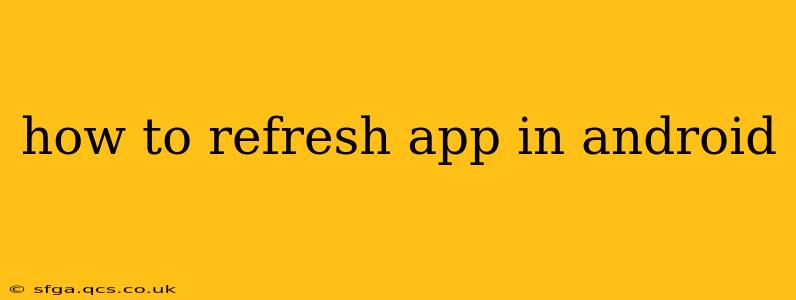Refreshing an Android app can mean a few different things, depending on what you're trying to achieve. Are you trying to update the app's content, fix a glitch, or simply see the latest information? This guide will cover all the common methods for refreshing your Android apps, addressing various scenarios and clarifying common misunderstandings.
What Does "Refreshing" an App Mean?
Before diving into the how-to, let's define what we mean by "refreshing" an app. It generally refers to these actions:
- Updating the app's data: This is the most common meaning. You're trying to ensure you're seeing the latest information from the app's servers (e.g., new emails in Gmail, fresh news feeds in a news app).
- Fixing a glitch or bug: Sometimes, an app might freeze or malfunction. A refresh can sometimes resolve minor temporary issues.
- Force-closing and restarting: This involves completely closing the app and restarting it, which can clear up memory issues and potentially resolve problems.
- Checking for updates to the app itself: This ensures you have the latest version of the app with bug fixes and new features. This is different from refreshing the app's data.
How to Refresh an App's Data
This is the most frequently asked question about refreshing Android apps. The method varies depending on the app, but here are the most common approaches:
- Pull-to-refresh: Many apps implement a "pull-to-refresh" gesture. Simply swipe down on the screen (often from the top) within the app to trigger a refresh. This is a common and intuitive way to update content. Look for a circular loading indicator when this process is underway.
- Refresh button: Some apps have a dedicated "refresh" or "reload" button, usually represented by a circular arrow icon. Look for this icon in the app's menu or toolbar.
- In-app settings: Certain apps might have refresh options within their settings menus. Check the settings for options like "sync," "update," or "check for new data."
Example: In Gmail, you typically pull down from the top of your inbox to refresh and see new emails.
How to Force Stop and Restart an App
If a simple refresh doesn't work, or your app is frozen, force-stopping and restarting might help. This clears the app's memory and allows it to relaunch in a clean state.
- Open your phone's Settings.
- Go to Apps (or Applications).
- Find the app you want to refresh.
- Tap on it.
- Tap "Force Stop."
- Restart the app.
This process varies slightly depending on your Android version and phone manufacturer, but the general steps remain the same.
How to Check for App Updates
This method updates the app itself, not the data within the app.
- Open the Google Play Store app.
- Tap your profile icon in the top right corner.
- Tap "Manage apps & device."
- Tap "Updates."
- Tap "Update all" to update all your apps, or select individual apps to update.
Alternatively, you can search for the app in the Play Store. If an update is available, you’ll see an “Update” button.
Why Isn't My App Refreshing?
There are several reasons why an app might not refresh:
- Poor internet connection: Make sure you have a stable internet connection (Wi-Fi or mobile data).
- App bug: A bug within the app itself could prevent it from refreshing correctly. Try force-stopping and restarting (as described above).
- Server-side issues: Sometimes, the problem lies with the app's servers. The developers might be experiencing outages or maintenance.
- App permissions: Ensure the app has the necessary permissions to access data (e.g., internet access).
Conclusion
Refreshing an Android app can involve several different actions, depending on your goal. From a simple pull-to-refresh gesture to force-stopping and restarting, the methods described above should help you resolve most refresh-related issues. Remember to check your internet connection and consider whether the problem lies with the app itself or the app's servers.