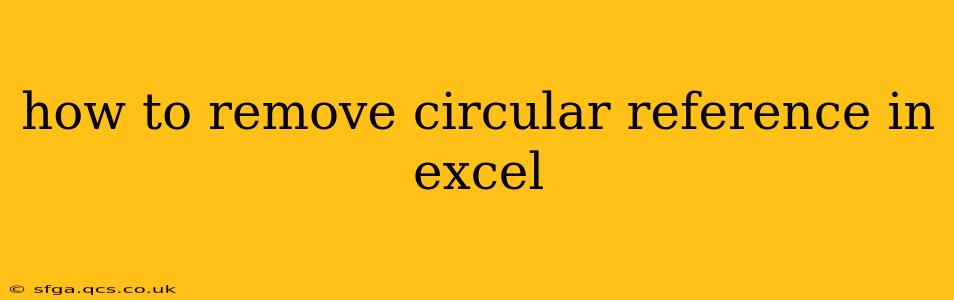Circular references in Excel occur when a formula refers back to its own cell, either directly or indirectly through a chain of other formulas. This creates a loop, preventing Excel from calculating the correct result and often displaying a #REF! or #CIRCULAR REFERENCE! error. Understanding how to identify and resolve these errors is crucial for maintaining data integrity and accurate spreadsheet functionality.
What Causes Circular References?
Circular references typically arise from unintentional formula errors. Common scenarios include:
- Direct Circular Reference: A cell's formula directly refers to itself. For example, cell A1 contains the formula
=A1+1. - Indirect Circular Reference: A chain of formulas creates a loop. For example, A1 refers to B1, B1 refers to C1, and C1 refers to A1. These can be harder to spot, especially in large spreadsheets.
- Hidden Circular References: Sometimes, a circular reference might be hidden within named ranges or within a complex formula involving multiple sheets.
How to Identify Circular References in Excel
Excel provides tools to help you pinpoint these problematic loops:
-
Error Checking: Excel will often display a warning message indicating a circular reference. This message usually appears in the status bar at the bottom of the Excel window. Click on the message to highlight the cell initiating the circular reference. However, note that Excel's detection isn't always perfect, especially with indirect references.
-
Error Checking Tool: Go to the "Formulas" tab and click "Error Checking." Select "Circular References" from the list to locate and highlight the cells involved.
-
Trace Precedents and Dependents: This feature helps visualize formula dependencies. Select a cell, go to the "Formulas" tab, and click "Trace Precedents" (to see cells that feed into the selected cell) or "Trace Dependents" (to see cells that use the selected cell). Carefully examining the arrows might reveal a circular dependency.
How to Remove Circular References in Excel
Once you've identified the circular reference, fixing it requires careful analysis of your formulas:
1. Correct the Formula
The most straightforward solution is to review the formula causing the error. Often, it involves a simple mistake in cell referencing or a misunderstanding of the formula's logic. Double-check your formulas for accuracy and ensure that they correctly reference the intended cells.
2. Re-evaluate Your Spreadsheet Design
Sometimes, a circular reference indicates a flawed spreadsheet design. Consider if there’s a better way to structure your data or formulas to eliminate the need for cyclical calculations. This might involve:
- Creating Helper Columns: Introduce additional columns to break down complex calculations into smaller, independent steps.
- Using Different Functions: Explore alternative functions that can achieve the same result without creating a circular dependency. For example, if you're using iterative calculations, consider if you can achieve the desired result with a different approach.
3. Utilize Iterative Calculations (With Caution)
Excel allows you to enable iterative calculations, which lets formulas recalculate repeatedly until a specified level of convergence is reached. However, this should be used with extreme caution, as it can lead to unpredictable results and slow down calculation times significantly. To enable iterative calculations:
- Go to "File" > "Options" > "Formulas."
- Check the "Enable iterative calculation" box.
- Adjust the "Maximum Iterations" and "Maximum Change" values to control the calculation process. These settings dictate how many iterations Excel will perform and the acceptable level of change between iterations before it stops.
Warning: Iterative calculations should only be used as a last resort when other methods cannot eliminate the circular reference. Improperly configured iterative calculations can lead to inaccurate and unreliable results.
4. Debugging Techniques for Complex Spreadsheets
For complex spreadsheets with many formulas, debugging can be challenging. Consider these additional strategies:
- Simplify the Spreadsheet: Break down the large spreadsheet into smaller, manageable sections to isolate the problem area.
- Use the Watch Window: The Excel Watch Window (found under the "Formulas" tab) allows you to monitor the values of specific cells during calculation, helping you trace the source of the circular reference.
- Comment Your Formulas: Adding clear comments to your formulas can improve readability and make it easier to identify errors.
By carefully examining your formulas, restructuring your data, and using debugging techniques, you can effectively identify and resolve circular references, ensuring the accuracy and reliability of your Excel spreadsheets.