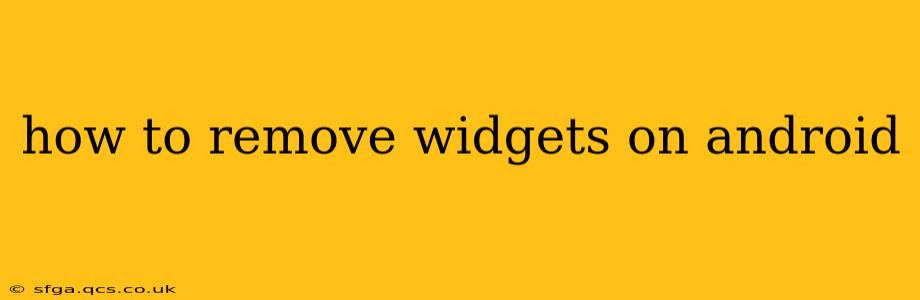Android widgets offer a convenient way to access frequently used apps and information directly from your home screen. However, sometimes you might want to declutter your home screen by removing widgets you no longer need. This guide will walk you through the process, covering various Android versions and launchers.
How do I delete a widget on my Android phone?
The basic method for removing widgets is remarkably consistent across most Android versions and launchers. The key is to understand that you're not uninstalling the app itself, only removing its shortcut widget from your home screen.
-
Locate the Widget: Find the widget you want to remove on your home screen.
-
Long Press: Press and hold your finger on the widget. This usually initiates a "drag mode," where the widget will highlight and potentially show a small "x" or trash can icon.
-
Drag to Remove: Drag the widget to the trash can icon (often located at the top or bottom of the screen) or simply drag it to the top of the screen where a "Remove" option usually appears.
-
Confirm Removal: Some launchers might ask you to confirm the removal. Simply tap "OK" or a similar confirmation button.
That's it! Your widget is now removed from your home screen. The app itself remains installed and accessible through your app drawer.
What if I can't find the trash can icon or "Remove" option?
Different Android launchers (the software that controls the look and feel of your home screen) have slightly different interfaces. If you can't find a trash can icon or "Remove" option using the long-press method:
-
Check your launcher's settings: Many launchers have options within their settings to customize the home screen behavior. Look for settings related to widgets or home screen management. These settings might offer alternative ways to remove widgets.
-
Consult your phone's manual: Your phone's user manual or online support documentation might have specific instructions for your device and its particular launcher.
-
Try a different long-press: Sometimes a slightly longer or more firm press is required to activate widget removal mode.
How to remove widgets on Samsung Galaxy phones?
Samsung's One UI launcher generally follows the standard long-press and drag-to-remove method described above. However, the visual cues might differ slightly. The trash can icon might be less prominent, or the "Remove" option might appear in a slightly different location. If you're struggling, check Samsung's support website for specific instructions for your Galaxy model.
Can I recover a deleted widget?
No, once a widget is removed, it's not stored in a recycle bin or recoverable in the same way a deleted file might be. To regain the widget, you'll need to add it back manually. This usually involves long-pressing on an empty space on your home screen, selecting "Widgets," finding the app you want, and choosing the desired widget size and placing it on the screen.
How do I disable a widget without deleting it?
You can't technically disable a widget without removing it from your home screen. The widget is essentially a visual representation of a part of the app. To stop it from being displayed, you must remove it. However, you can always re-add it later if needed.
This comprehensive guide should help you successfully remove any widgets from your Android phone. Remember to check your device's specific manual or your launcher's settings if you encounter any difficulties.