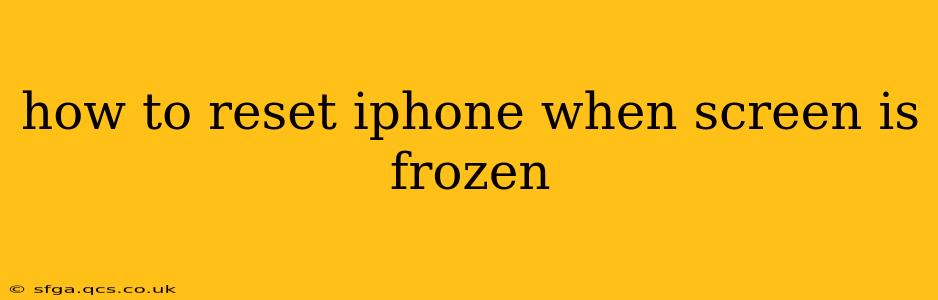A frozen iPhone screen can be incredibly frustrating, leaving you locked out of your device. Luckily, there are several ways to reset your iPhone even when the screen is unresponsive. This guide will walk you through the different methods, catering to various iPhone models and situations. We'll cover everything from simple troubleshooting to more forceful resets, ensuring you get your device back up and running.
What Causes an iPhone Screen to Freeze?
Before diving into the solutions, it's helpful to understand why your iPhone screen might freeze in the first place. Common causes include:
- Software glitches: Bugs in iOS can sometimes cause the system to become unresponsive. This is often temporary and can be resolved with a simple restart.
- Resource-intensive apps: Running multiple demanding apps simultaneously can overwhelm the iPhone's processing power, leading to a freeze.
- Low storage space: A full or nearly full storage capacity can significantly impact performance and potentially cause freezing.
- Outdated iOS: An outdated operating system might contain bugs or lack performance optimizations present in newer versions.
- Hardware problems: In rare cases, a hardware issue within the iPhone itself could be the culprit. This is less common but should be considered if the problem persists.
How to Force Restart Your iPhone (Different Models)
A force restart is the first step in troubleshooting a frozen iPhone screen. The method varies slightly depending on your iPhone model:
iPhone 8, iPhone X, iPhone 11, iPhone 12, iPhone 13, iPhone 14, and later:
- Press and quickly release the Volume Up button.
- Press and quickly release the Volume Down button.
- Press and hold the Side button (power button) until the Apple logo appears. This may take up to 30 seconds.
iPhone 7 and iPhone 7 Plus:
- Press and hold both the Side button (power button) and the Volume Down button simultaneously.
- Continue holding both buttons until the Apple logo appears.
iPhone 6s and earlier:
- Press and hold both the Home button and the Top (or Side) button simultaneously.
- Continue holding both buttons until the Apple logo appears.
What if a Force Restart Doesn't Work?
If a force restart doesn't resolve the frozen screen issue, it's time to consider more advanced troubleshooting:
Check for Low Storage
A nearly full iPhone can cause performance issues. Connect your iPhone to your computer and check storage space using iTunes or Finder. If it's low, delete unnecessary files, apps, or photos to free up space.
Connect to a Power Source
Ensure your iPhone is sufficiently charged. A low battery can exacerbate software problems and contribute to freezing. Connecting it to a charger might help.
Try a Software Update (if possible)
If your iPhone is partially responsive enough to access settings, check for iOS software updates. Often, updates contain bug fixes that could resolve the freezing issue.
Is it a Hardware Problem?
If none of the above steps work, there might be a hardware problem. In this case, consider contacting Apple Support or visiting an authorized service provider for diagnosis and repair.
How Long Should I Hold the Buttons During a Force Restart?
You should hold the buttons until the Apple logo appears on the screen. This can take anywhere from 10 to 30 seconds depending on the iPhone model. Don't let go prematurely, as this won't complete the reset.
What Happens After a Force Restart?
After a successful force restart, your iPhone should boot up normally. You might experience a slight delay as the system restarts, but your data and settings should remain intact.
Can I Lose Data After a Force Restart?
No, a force restart is designed to reset your iPhone without affecting your data. It simply closes all running apps and restarts the operating system. Data loss is only a risk during more drastic measures like restoring from a backup.
By following these steps, you should be able to successfully reset your iPhone even when the screen is frozen, getting your device back online quickly. Remember to always back up your data regularly to prevent significant data loss in the event of unforeseen issues.