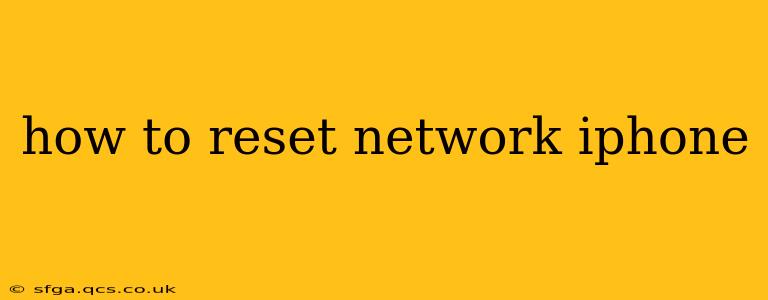Resetting your iPhone's network settings can resolve a range of connectivity issues, from Wi-Fi problems to cellular data glitches. This guide provides a step-by-step walkthrough, covering different scenarios and addressing common questions. Whether you're experiencing slow internet speeds, connection drops, or inability to connect to a network, this guide will help you get back online.
Why Reset Your iPhone's Network Settings?
Before we dive into the how-to, let's understand why you might need to reset your network settings. Many connectivity problems stem from minor software glitches within your iPhone's network configuration. A reset clears these glitches, offering a fresh start for your connections. Common reasons include:
- Wi-Fi connectivity issues: Can't connect to your Wi-Fi network, slow speeds, frequent disconnections.
- Cellular data problems: No cellular data, slow data speeds, inability to make calls or send texts.
- VPN connection failures: Problems connecting to or disconnecting from your virtual private network (VPN).
- Bluetooth pairing problems: Difficulty connecting to Bluetooth devices.
- Incorrect network settings: After changing network settings manually, the settings might be incorrect or incomplete.
How to Reset Network Settings on iPhone
The process is straightforward:
- Open the Settings app: Locate the grey icon with gears on your iPhone's home screen.
- Navigate to General: Tap on "General" in the Settings menu.
- Tap on Transfer or Reset iPhone: Scroll down and select "Transfer or Reset iPhone".
- Choose Reset: In the next menu, you'll see several reset options. Select "Reset."
- Select Reset Network Settings: Tap on "Reset Network Settings."
- Enter your passcode: Your iPhone will prompt you to enter your device passcode for verification.
- Confirm the reset: A confirmation message will appear; tap "Reset Network Settings" again to proceed.
Your iPhone will now reset its network settings. This process will take only a few seconds.
What Happens When You Reset Network Settings?
Resetting network settings on your iPhone does the following:
- Removes saved Wi-Fi networks: You'll need to re-enter your Wi-Fi passwords after the reset.
- Forgets paired Bluetooth devices: You'll need to re-pair your Bluetooth devices.
- Resets cellular settings: Your cellular data settings will be restored to factory defaults.
- Resets VPN and APN settings: Any custom VPN or APN settings will be removed.
Important Note: This process only affects network settings. Your photos, apps, and other data will remain untouched.
How Long Does it Take to Reset Network Settings?
The entire process, from initiating the reset to completion, typically takes less than a minute.
Will Resetting Network Settings Delete My Data?
No, resetting network settings on your iPhone will not delete your photos, apps, contacts, or any other personal data. It only affects the network configuration of your device.
What if Resetting Network Settings Doesn't Solve the Problem?
If resetting your network settings doesn't resolve your connectivity issues, consider these troubleshooting steps:
- Check your internet service provider (ISP): Ensure your internet service is working correctly.
- Restart your modem and router: Power cycling your network equipment can often resolve minor network glitches.
- Check for software updates: Make sure your iPhone is running the latest iOS version.
- Contact your carrier or Apple Support: If the problem persists, seeking professional assistance is recommended.
By following these steps and troubleshooting further if necessary, you should be able to resolve most network connectivity issues on your iPhone. Remember to save your Wi-Fi passwords and reconnect your Bluetooth devices after the reset.