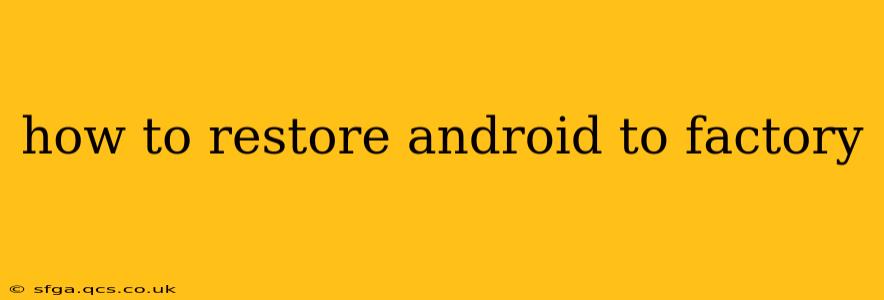Restoring your Android device to factory settings, also known as a factory reset, wipes all data and settings, returning your phone or tablet to its original state as if it were brand new. This can be a crucial step in troubleshooting various issues, preparing to sell or donate your device, or simply starting fresh. However, it's a significant action, so understanding the process thoroughly beforehand is essential. This guide will walk you through the different methods and considerations involved.
Why Would I Need to Factory Reset My Android?
Before diving into the how-to, let's understand the why. A factory reset is often necessary for:
- Troubleshooting software problems: Persistent glitches, app crashes, or overall slow performance can sometimes be resolved with a clean slate.
- Selling or donating your device: This ensures your personal data is completely removed, protecting your privacy.
- Preparing for a software update: In some cases, a factory reset is recommended before a major system update.
- Fixing a forgotten lock screen password or PIN: While other methods might exist, a factory reset is a last resort.
- Removing malware or viruses: A factory reset can help eliminate malicious software that has infected your device.
How to Factory Reset Your Android Device: Step-by-Step Guide
The exact steps for performing a factory reset vary slightly depending on your Android version and device manufacturer. However, the general process remains consistent. These instructions provide a common approach; consult your device's manual for specific instructions if needed.
1. Back Up Your Data: This is the most crucial step. A factory reset permanently deletes everything on your device—photos, videos, apps, contacts, settings, and more. Before proceeding, back up your important data using methods like:
- Google Drive/Cloud Services: Most Android devices seamlessly integrate with Google services, allowing easy backups of contacts, photos, and app data.
- Local Backup (Computer): Connect your device to a computer and use a file manager to copy important files.
2. Access Settings: Locate and tap the "Settings" app (usually a gear icon) on your home screen or app drawer.
3. Navigate to System Settings: The exact menu name might vary, but look for options like "System," "General Management," or "About Phone."
4. Find "Reset Options": Within the System settings, you should find a section related to resetting your device. This might be labeled "Reset," "Factory Data Reset," or something similar.
5. Select "Factory Data Reset": Tap this option. You will likely be prompted to confirm your choice.
6. Confirm the Reset: You'll likely see a warning message reiterating that all data will be erased. Carefully review this and confirm your decision if you're certain.
7. Wait for the Process to Complete: This can take several minutes, depending on the amount of data stored on your device. Do not interrupt the process.
8. Set Up Your Device: Once the reset is complete, your device will restart. You'll then be guided through the initial setup process, just as you did when you first got the device.
What Happens During a Factory Reset?
A factory reset completely erases all user data, including:
- Apps and their data: All downloaded apps and their associated settings and files will be deleted.
- Photos, videos, and other media: All files stored on the internal storage of your device will be gone.
- Contacts and accounts: All contacts stored on the device will be removed. Contacts synced with your Google account should remain unaffected (unless you've also deleted them from your Google account).
- System settings: All personalized settings, such as Wi-Fi passwords, wallpaper, and display preferences, will be reset to their defaults.
How Long Does a Factory Reset Take?
The time required for a factory reset varies, depending on the device's storage capacity and processing power. It can range from a few minutes to over half an hour for devices with a large amount of data.
Can I Recover Data After a Factory Reset?
While data recovery after a factory reset is challenging, it's not impossible. Specialized data recovery software might be able to retrieve some information, but success isn't guaranteed, and it’s often a costly and complicated process. The best approach is always to back up your data before performing a factory reset.
What if I'm Still Having Problems After a Factory Reset?
If your problems persist even after a factory reset, there might be a deeper hardware issue. It's advisable to contact your device manufacturer or a qualified repair technician for further assistance.
This comprehensive guide should help you navigate the process of restoring your Android device to factory settings. Remember, preparation and backing up your data are critical before proceeding.