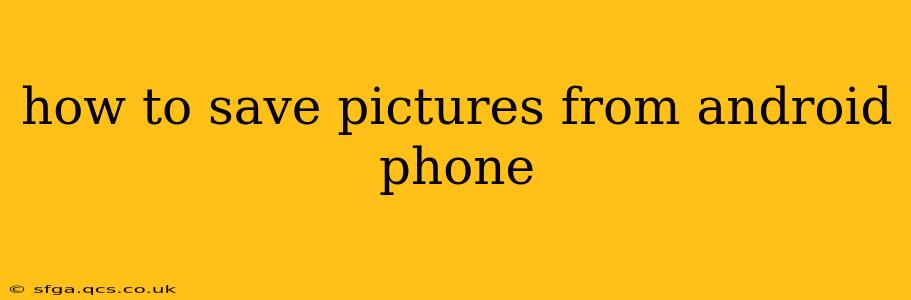Saving pictures on your Android phone might seem straightforward, but there are several methods and considerations depending on where the pictures originate and how you want to store them. This comprehensive guide covers various scenarios and offers troubleshooting tips for a seamless experience.
Where are my pictures stored by default?
Most Android phones automatically save pictures and videos to the DCIM (Digital Camera Images) folder. This folder is usually accessible through your phone's file manager app, often pre-installed. Within DCIM, you'll typically find subfolders like "Camera" for photos taken with your phone's camera and other folders for images from different apps.
How do I save pictures from a website or app?
Saving pictures from websites or apps depends on the specific app and its functionality.
Method 1: Long Press and Save
Many apps allow you to save images directly. Simply long-press the image you want to save. A context menu will usually appear, offering an option like "Save Image," "Download," or a similar command. After selecting this, the image will be downloaded to your device's default download location (often a "Downloads" folder in your file manager).
Method 2: Screenshot
For images you can't directly save, a screenshot is a quick solution. Simultaneously press and hold the power button and volume down button (the exact combination may vary slightly depending on your phone model). This captures the image on your screen, and you'll usually find it in your "Screenshots" folder within the DCIM folder. Note that this method captures the entire screen, not just the image itself.
Method 3: Using the Share Option
Some apps offer a "Share" option. Select this option, and choose "Save to Files" or a similar option to download the picture to your desired location on your device.
How do I save pictures from my email or messages?
Saving images from email or messaging apps is very similar to saving from websites or apps. Usually, a long press on the image will present options to save it to your phone’s storage. You might need to download the image attachment before saving it locally.
How do I save pictures to my Google Photos?
Google Photos is a cloud-based storage solution. By default, many Android phones automatically back up photos to Google Photos, usually at high quality (with some compression). To ensure this is enabled, check your Google Photos app settings.
You can also manually upload pictures to Google Photos by selecting the images and using the upload option within the app. This method provides an online backup of your pictures, and you can access them from any device signed into your Google account.
How do I save pictures to my SD card?
If your Android phone supports an SD card (many newer phones do not), you can save pictures directly to the SD card by changing your camera's storage settings. This usually involves navigating to your camera app's settings and selecting the SD card as the preferred storage location. Remember to properly insert and format your SD card before doing this.
What if I can't find my saved pictures?
If you can't locate your saved pictures, here are some troubleshooting steps:
- Check your default storage location: Verify your camera and download settings to ensure images are saving to the correct folder.
- Use your phone's file manager: Most Android phones have a built-in file manager app. Use this to browse your device's storage and search for image files.
- Look in hidden folders: Some folders may be hidden by default. Check your file manager's settings to see how to display hidden folders.
- Use a search tool: Search your device using keywords like "image," "photo," or "JPEG."
- Check cloud storage: If you use cloud storage services, such as Google Photos, check those services to see if your images are stored there.
This guide offers various ways to save pictures from your Android phone, covering different scenarios and providing helpful troubleshooting tips. Remember to adjust the steps based on your specific Android device and the apps you're using.