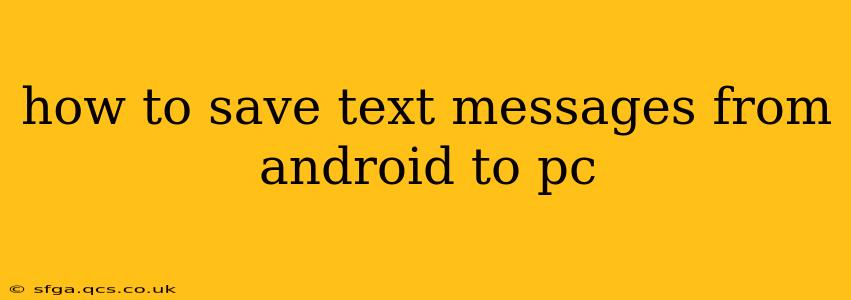Saving your Android text messages to your PC offers peace of mind, preserving important conversations and memories. Whether you're switching phones, backing up your data, or simply need a record of past communications, transferring these messages is simpler than you might think. This guide will walk you through several methods, addressing common concerns and ensuring you find the best solution for your needs.
What are the best ways to transfer text messages from Android to PC?
There isn't one single "best" method; the ideal approach depends on your technical skills and the tools you have available. We'll cover several options, ranging from simple file transfers to dedicated apps.
Using Google Drive or Google Takeout (if your messages are backed up)
This is the easiest method if you've already enabled cloud backup for your messages. Many Android phones automatically back up your text messages to Google Drive as part of their overall backup settings.
- Check your Backup Settings: Go to your Android phone's settings, usually under "Accounts" or "System," then find "Backup & Restore" or similar. Confirm that messaging is included in the backup.
- Access Google Takeout (if necessary): If you need to download your existing backup, visit Google Takeout. You can select "Messages" and download a data file containing your backed-up messages. This will likely be in a format that needs special software to read—but it's a complete copy of your backed-up data.
Important Note: Not all Android phones or messaging apps automatically back up messages to Google Drive. Check your phone's settings to verify. This method only works if you have a pre-existing backup.
Using a File Explorer App (for rooted devices)
Disclaimer: Rooting your Android device voids its warranty and can potentially damage your phone if done incorrectly. Proceed with caution and only if you're comfortable with advanced Android procedures.
If your Android device is rooted, you can access the raw SMS database files using a file explorer app. This lets you copy the database files to your PC. You'll then need a third-party program on your PC to convert these files into a readable format (like a text file or CSV). This method is advanced and requires technical expertise.
Utilizing Third-Party Apps
Several apps in the Google Play Store facilitate transferring Android text messages to your PC. These apps typically offer a straightforward interface and handle the technical complexities for you. However, always carefully review the app's permissions and user reviews before installing. Look for well-rated apps with a strong reputation.
How do I transfer text messages from Android to PC without rooting?
The methods above that don't involve rooting are the use of Google Drive (if your device is set up to automatically back up your messages), or a third-party app designed for this task. Rooting introduces unnecessary risk for a task easily performed using other means.
What file format will my text messages be in after transfer?
The file format depends on the method used. Google Takeout might provide a JSON or other proprietary format; third-party apps often output messages in easily readable formats such as CSV or TXT files.
Can I selectively transfer only certain conversations?
With many third-party apps, yes. You might be able to choose specific conversations or time periods to transfer, saving space and time. Google Drive's backup usually transfers all messages if backed up at all.
Are there any security risks involved in transferring text messages to a PC?
The main security risk is using untrusted third-party apps. Always check reviews and permissions before installing any app. Using established, well-reviewed applications will drastically minimize these risks. Furthermore, ensure your PC has up-to-date antivirus software.
By carefully considering the methods detailed above and choosing the one that best suits your needs and technical capabilities, you can successfully transfer your Android text messages to your PC, preserving valuable communications for future reference. Remember to always prioritize security and choose reliable methods and apps.