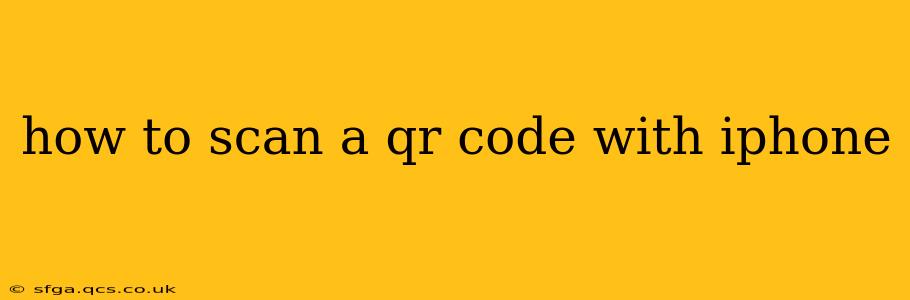Scanning QR codes with your iPhone is incredibly easy and convenient, opening up a world of quick access to websites, apps, contact information, and more. This guide will walk you through the process, addressing common questions and offering helpful tips.
What is a QR Code?
Before diving into the how-to, let's quickly define what a QR code is. A QR code (Quick Response code) is a two-dimensional barcode that stores information. When scanned by a smartphone or other device, it instantly provides access to the encoded data. This data can include anything from a website URL to contact details, app downloads, or even Wi-Fi network information.
How to Scan a QR Code Using Your iPhone's Camera
The simplest method is using your iPhone's built-in camera. No additional apps are needed for this process.
- Open the Camera App: Locate and open the Camera app on your iPhone.
- Point at the QR Code: Hold your iPhone so that the QR code is visible within the camera's viewfinder. Make sure the code is well-lit and in focus.
- Automatic Detection: Your iPhone will automatically detect the QR code. You'll likely see a notification pop up, usually providing a brief description of the link or information contained within the QR code.
- Tap the Notification: Tap the notification to open the linked website, download the app, add the contact, or access the information encoded within the QR code.
That's it! Your iPhone has seamlessly scanned and interpreted the QR code, providing you with instant access to the encoded data.
What if My iPhone Doesn't Automatically Scan the QR Code?
While most iPhones automatically scan QR codes, there might be instances where it doesn't. Here are some troubleshooting steps:
- Ensure Sufficient Lighting: Make sure the QR code is well-lit. Poor lighting can hinder the camera's ability to read the code accurately.
- Check for Obstructions: Ensure nothing is blocking the camera's view of the QR code.
- Clean the Camera Lens: A smudged or dirty camera lens can also affect scanning capabilities. Gently wipe the lens with a soft, clean cloth.
- Restart Your iPhone: A simple restart can often resolve minor software glitches.
- Update iOS: Make sure your iPhone's operating system is up to date. Updates often include improvements to camera performance and functionality.
Can I Scan QR Codes with Other iPhone Apps?
While the Camera app is the most straightforward method, several other apps can scan QR codes. These apps often provide additional features, such as history tracking or the ability to create your own QR codes. Examples include:
- Many Social Media Apps: Many social media platforms have integrated QR code scanning directly into their apps.
- Dedicated QR Code Scanner Apps: Numerous dedicated QR code scanner apps are available on the App Store, offering a variety of features and functions.
How to Scan Damaged or Low-Quality QR Codes
Sometimes, you might encounter a QR code that is damaged, blurry, or partially obscured. In these situations, consider the following:
- Improve Lighting and Angle: Try adjusting the lighting or the angle at which you're holding your phone.
- Use a Dedicated Scanner App: Some dedicated scanner apps are designed to handle less-than-perfect QR codes. These apps often utilize more advanced image processing techniques.
What Happens When I Scan a QR Code?
When you scan a QR code, the information encoded within the code is interpreted by your iPhone. This information can vary widely, depending on how the QR code was created. Common outcomes include:
- Visiting a Website: This is the most common use case for QR codes.
- Downloading an App: Some QR codes link directly to the App Store.
- Adding a Contact: QR codes can store contact information for easy addition to your contacts.
- Connecting to Wi-Fi: Certain QR codes provide access to Wi-Fi network credentials.
- Accessing other information: Other less common options are possible depending on how the QR code is created.
This comprehensive guide covers most scenarios regarding scanning QR codes with your iPhone. Remember to always exercise caution when scanning QR codes from unknown sources, as they could lead to malicious websites or apps.