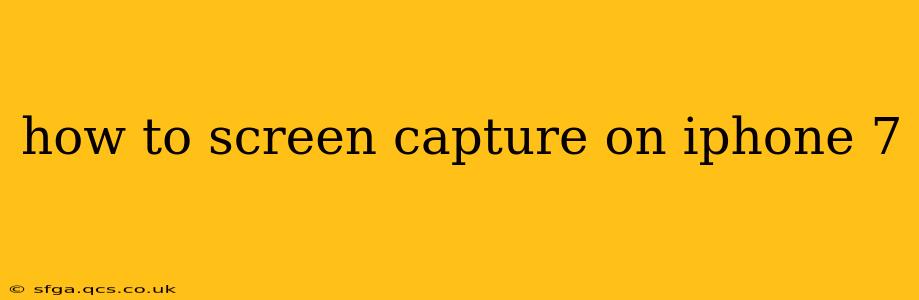The iPhone 7, while no longer the newest model, remains a popular and capable device. Knowing how to take a screenshot is a fundamental skill for any iPhone user, and this guide will walk you through the simple process, covering various scenarios and troubleshooting tips.
How to Take a Screenshot on Your iPhone 7
Taking a screenshot on your iPhone 7 is incredibly easy. You simply need to press two buttons simultaneously:
- Press and hold the Power button (located on the right side of the phone).
- Simultaneously press and hold the Home button (located on the front, below the screen).
- Release both buttons once you see a brief flash on the screen and a camera shutter sound.
Your screenshot will be saved to your Photos app. You can access it by opening the Photos app and navigating to your "Screenshots" album (usually found in the "Albums" tab).
What if My Screenshot Isn't Saving? Troubleshooting Tips
Sometimes, you might encounter issues while taking screenshots. Here are a few common problems and solutions:
The Buttons Aren't Working:
- Check for Physical Damage: Inspect your power and home buttons for any physical damage or debris. Clean them gently if needed. A damaged button might require professional repair.
- Software Glitch: Try restarting your iPhone. A simple restart can often resolve minor software glitches that might be interfering with the screenshot function. To restart, press and hold the power button until the "slide to power off" slider appears. Slide to power off, then press and hold the power button again to turn your iPhone back on.
The Screenshot Isn't Appearing in My Photos App:
- Check Storage Space: Ensure you have sufficient storage space on your iPhone. If your storage is full, you won't be able to save new photos or screenshots.
- Check Your Photos App: Sometimes, the screenshot might be hidden or misplaced within the Photos app. Try searching for "screenshot" within the Photos app's search bar.
- Restart Your iPhone (Again!): A restart can often fix unexpected app behavior.
I Accidentally Took a Screenshot When I Didn't Mean To:
This is a common frustration! There's no way to undo a screenshot, but the best way to prevent it is to be mindful of pressing both the power and home buttons simultaneously. If you find yourself accidentally taking screenshots frequently, consider adjusting your grip on the phone.
How to Edit Your Screenshot on iPhone 7
Once you've taken your screenshot, you can easily edit it using the built-in tools in your Photos app. Open the screenshot and tap the "Edit" button. From there, you can crop, rotate, and even mark up your screenshot using tools like highlighting, drawing, and adding text.
Can I Screen Capture Video on iPhone 7?
No, the iPhone 7 doesn't natively support screen recording of video. This feature was introduced in later iOS versions. However, you can use third-party apps from the App Store to accomplish this task. Be sure to choose a reputable app with good reviews.
How Do I Share My Screenshot?
Sharing your screenshot is straightforward. Open the screenshot in your Photos app, tap the "Share" icon (a square with an upward-pointing arrow), and select your preferred sharing method (e.g., Messages, Mail, AirDrop).
This comprehensive guide should equip you with the knowledge and troubleshooting steps needed to master screen capturing on your iPhone 7. Remember, practice makes perfect!