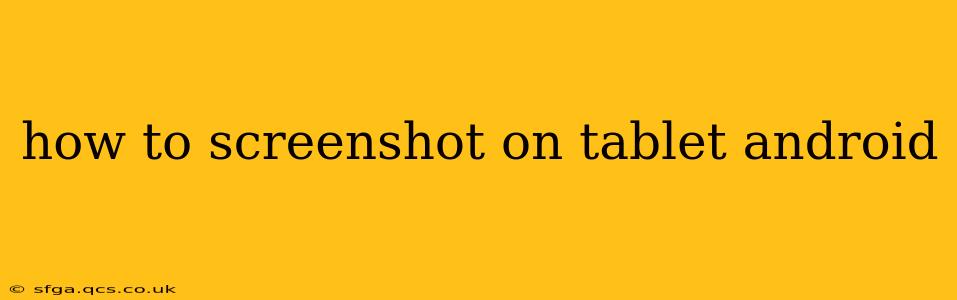Taking a screenshot on your Android tablet is surprisingly simple, and the method varies slightly depending on your device and Android version. This guide covers the most common methods, troubleshooting tips, and answers frequently asked questions.
The Standard Screenshot Method: Power and Volume Buttons
For most Android tablets, the easiest way to take a screenshot is by simultaneously pressing and holding two buttons: the power button and the volume down button. Hold them both down for about a second or two until you see a brief flash on the screen, and hear a camera shutter sound (on some devices). The screenshot will then be saved to your device's gallery or screenshots folder.
Important Note: The exact location of the screenshot will depend on your tablet's manufacturer and Android version. Check your gallery app, a dedicated "Screenshots" folder, or your device's file manager.
Using Three-Finger Screenshot Gestures (Some Devices)
Some newer Android tablets support a three-finger swipe gesture for screenshots. To use this method:
- Open the screen you want to capture.
- Place three fingers on the screen and swipe downwards.
This action instantly captures the screen. Again, check your gallery or a dedicated screenshots folder to locate the captured image. This feature is often enabled by default but may need to be activated in your tablet's settings under "Gestures" or a similar section. Not all Android tablets support this gesture.
How to Screenshot a Long Scrolling Screen (Android)
Capturing a long webpage or document can be tricky with a standard screenshot. Fortunately, many Android devices offer a "scroll capture" feature. This feature takes multiple screenshots and stitches them together to create one long image. The method for accessing scroll capture varies, but often involves:
- Taking a standard screenshot (using the power and volume buttons or three-finger swipe).
- A small capture menu will appear. This menu usually provides options to capture the entire page or to manually select the scroll area.
How to find my Screenshots on my Android Tablet?
Screenshots are usually saved to your tablet's gallery app within a dedicated "Screenshots" folder. However, this can differ based on the manufacturer and Android version. If you can't find it, try searching for "Screenshots" within your gallery or using your file manager to look in folders like "Pictures" or "DCIM".
What to do if my Screenshot Shortcuts Aren't Working?
If the standard button combination isn't working, consider these troubleshooting steps:
- Check your buttons: Make sure your power and volume buttons are functioning correctly. Try restarting your tablet.
- Software glitches: A software glitch could be preventing the screenshot function. Try restarting your device.
- Accessibility settings: Some accessibility features might interfere with screenshot functionality. Check your accessibility settings and disable any potentially conflicting features.
- Outdated software: An outdated Android version might lack certain features or have bugs. Check for system updates and install any available updates.
- Manufacturer-specific settings: Your tablet manufacturer may have customized screenshot settings. Consult your tablet's user manual or the manufacturer's support website.
Can I Screenshot While a Video is Playing?
Yes, you can generally screenshot while a video is playing. Use the standard power button and volume down button combination or the three-finger swipe gesture. The screenshot will capture the video frame at that exact moment.
How do I edit my Screenshots?
Once you have your screenshot, you can edit it using various apps available on the Google Play Store. Many built-in gallery apps also offer basic editing tools like cropping, rotating, and adding text.
By following these instructions and troubleshooting tips, you should be able to master the art of taking screenshots on your Android tablet. Remember that the specific method might differ slightly based on your device model and Android version. Always refer to your device's manual if you have further questions.