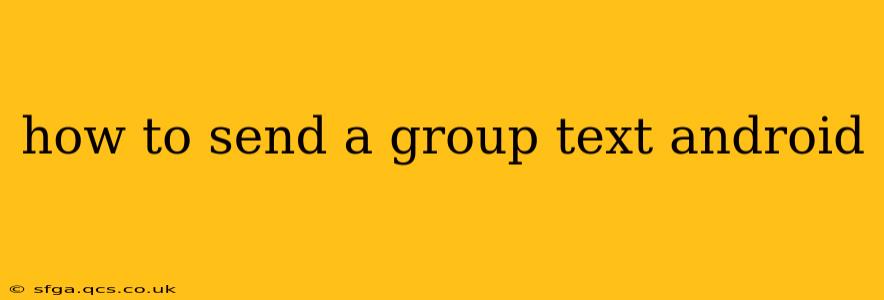Sending a group text on Android is surprisingly straightforward, but there are nuances depending on your messaging app and whether you're using SMS or RCS (Rich Communication Services). This guide will walk you through the various methods, troubleshooting common issues, and helping you choose the best approach for your needs.
What is the difference between SMS and RCS?
Before diving into the how-to, it's crucial to understand the difference between SMS (Short Message Service) and RCS (Rich Communication Services).
-
SMS: This is the standard text messaging system. It's limited in features, typically only supporting text messages and basic MMS (Multimedia Messaging Service) for images and short videos. Group SMS messages often have character limits and can be unreliable across different carriers.
-
RCS: This is the newer, more advanced messaging system. It offers features similar to messaging apps like WhatsApp or iMessage, including read receipts, typing indicators, high-quality image and video sharing, and group chats with far fewer limitations than SMS. RCS is gradually replacing SMS, but adoption is not universal.
How to Send a Group Text using the Built-in Messaging App (SMS)
This method uses your phone's default messaging app. It's the simplest way to send a group text, but keep in mind the limitations of SMS mentioned above.
-
Open your messaging app: This is usually a green icon with a speech bubble. The exact name varies depending on your Android version and phone manufacturer (e.g., Messages, Android Messages).
-
Start a new message: Tap the compose button (usually a plus sign or pencil icon).
-
Add recipients: Enter the phone numbers of all the people you want to include in the group. Separate each number with a comma (depending on the app and phone, using semicolons or spaces might also work. Experiment to find out the method working with your device.)
-
Type your message: Compose your text message.
-
Send: Tap the send button (usually a paper airplane icon).
Important Note: Using this method, each recipient receives a separate copy of the message. You won't see everyone's replies in one thread, and replies will appear as individual messages.
How to Send a Group Text using RCS (if available)
If your carrier and all recipients support RCS, you'll have a much more streamlined group texting experience.
-
Open your messaging app: The process is largely the same as for SMS.
-
Start a new message: Tap the compose button.
-
Add recipients: Add the phone numbers of the participants.
-
Type your message: Create your group text.
-
Send: Tap the send button.
In an RCS group chat, replies will appear within the same conversation thread.
How to Send a Group Text using Third-Party Messaging Apps
Many third-party apps like WhatsApp, Telegram, Signal, and Facebook Messenger provide robust group messaging capabilities. These often surpass the capabilities of SMS and RCS, offering features like file sharing, voice calls, and video calls within the group.
To use these apps, download and install them from the Google Play Store. The process for creating a group chat within each app varies slightly, but generally involves adding contacts and starting a new group conversation.
Why aren't my group texts working?
Several reasons could explain issues with group texting:
-
Network issues: Poor cell service can prevent messages from sending or receiving.
-
Carrier limitations: Some carriers may have limits on group message sizes.
-
Incompatible devices: If not everyone uses RCS, the experience might be fragmented.
-
Blocked numbers: Check if any recipient has blocked your number.
Troubleshooting Tips
-
Restart your phone: This simple step often resolves temporary glitches.
-
Check your network connection: Ensure you have a strong signal.
-
Update your messaging app: Older versions may have bugs.
-
Contact your carrier: If problems persist, your carrier might be able to provide assistance.
By following these instructions and understanding the differences between SMS and RCS, you can easily send group texts on your Android device and enjoy a seamless communication experience. Remember to choose the method that best suits your needs and the capabilities of your contacts.