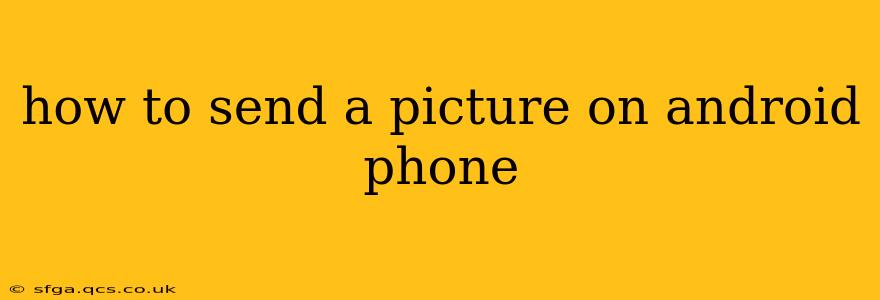Sending pictures on your Android phone is a common task, but the exact method depends on what you're sending to – another phone, a computer, or social media. This guide covers all the bases, ensuring you can share your photos effortlessly.
How to send a picture via text message (SMS/MMS)?
This is the most straightforward method for sending pictures to other phones.
- Open your messaging app: This is usually a green speech bubble icon labeled "Messages," "Text," or similar.
- Select the recipient: Choose the contact you want to send the picture to.
- Create a new message: Tap the icon to start a new conversation or select an existing one.
- Attach the picture: Look for a paperclip, plus sign (+), or gallery icon. Tap it, then select the image from your gallery. You might need to navigate to the correct folder (e.g., "DCIM/Camera").
- Send the message: Tap the send button (usually an arrow or paper airplane icon).
Note: Sending pictures via text message uses MMS (Multimedia Messaging Service), which may consume data depending on your plan.
How to send a picture via messaging apps (WhatsApp, Messenger, etc.)?
Messaging apps offer a similar process but with added features like higher-quality image sharing.
- Open the messaging app: Launch WhatsApp, Messenger, Telegram, or your preferred app.
- Select the recipient: Choose the contact or group you want to send the picture to.
- Attach the picture: Look for a plus sign (+), paperclip, or gallery icon. Tap it and select your image.
- Add a caption (optional): Type a message to accompany your photo.
- Send the picture: Tap the send button.
Note: These apps often compress images to save space, but the quality is usually better than MMS. Check the app's settings to adjust image quality if necessary.
How to send a picture via email?
Email is a great option for sending pictures to people who may not have messaging apps.
- Open your email app: Launch Gmail, Outlook, or your preferred email client.
- Compose a new email: Tap the compose button.
- Add the recipient's email address: Enter the correct email address in the "To" field.
- Attach the picture: Look for a paperclip or attachment icon. Tap it and select the image from your gallery.
- Add a subject and body (optional): Provide context for your picture.
- Send the email: Tap the send button.
Note: Email may also compress images, and large files might take longer to send or be blocked by some email providers.
How to share a picture to social media (Instagram, Facebook, etc.)?
Social media platforms provide specialized tools for sharing photos.
- Open the social media app: Launch Instagram, Facebook, Twitter, or your chosen platform.
- Create a new post: Look for the plus sign (+), camera icon, or similar.
- Select the picture: Choose the image you want to post.
- Add filters, captions, and tags (optional): Customize your post.
- Post the picture: Tap the post or share button.
Note: Social media platforms often have unique features like Stories, Reels, or other sharing options, depending on the specific app.
How do I send a high-resolution picture?
Sending high-resolution pictures typically requires using email or file-sharing services. Messaging apps and text messages often compress images, reducing quality. For email, you might consider compressing the image separately before attaching it to reduce the file size without drastically impacting quality. Services like Google Drive or Dropbox are excellent options for sharing large, high-resolution images.
How can I send a picture to my computer?
Several methods exist for sending pictures to your computer:
- Email: Attach the picture to an email sent to your own email account.
- Cloud Storage: Upload the image to Google Drive, Dropbox, OneDrive, etc., and then download it on your computer.
- USB Cable: Connect your phone to your computer with a USB cable. Your computer should recognize your phone's storage, and you can then copy the picture to your computer.
- Bluetooth: If your computer supports Bluetooth, you can send the image wirelessly.
This comprehensive guide should help you send pictures on your Android phone using various methods. Remember to choose the method best suited to your recipient and the size of your image file.