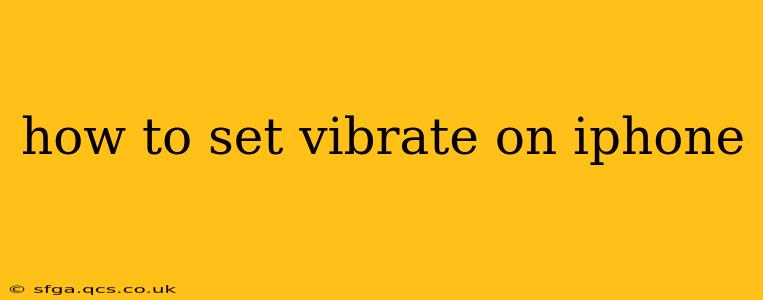Setting your iPhone to vibrate is a simple process, but there are several nuances depending on what you want to achieve. This guide will walk you through all the options, ensuring you never miss a notification again, while keeping unwanted noise to a minimum.
How do I turn on vibrate for all calls and notifications?
This is the most basic setting, enabling vibration for all incoming calls, text messages, and other app notifications. Here's how to do it:
- Open the Settings app: This is the grey icon with gears, typically found on your home screen.
- Tap on Sounds & Haptics: This option manages all your audio and vibration settings.
- Locate the "Vibrate" setting: You'll see a toggle switch next to "Vibrate."
- Turn the switch to the green "On" position: This enables vibration for all notifications and incoming calls when your iPhone is on silent.
If the switch is already green, vibration is already enabled for all notifications.
How do I set vibrate for only specific contacts or apps?
You can customize vibration settings for individual contacts and applications. This allows you to easily identify who is contacting you even with your phone on silent.
For Specific Contacts:
- Open your Contacts app: Find the contact you want to customize.
- Tap on the contact's name: This will open their contact details.
- Tap on "Edit" in the top right corner: This allows you to modify the contact's information.
- Scroll down to "Ringtone": Tap on this option.
- Choose "Vibrate": You'll find various vibration patterns to select from. Assign a custom vibration pattern to easily distinguish this contact's calls.
- Tap "Done" to save your changes.
For Specific Apps:
Many apps allow for individual notification settings. The exact steps vary slightly per app, but generally you'll find this setting within the app's settings menu. Look for options related to "Notifications," "Alerts," or "Sounds." Within these menus, you can often customize the notification type to include vibration.
How do I create a custom vibration pattern?
iPhones allow you to create unique vibration patterns to further personalize your notifications. This option is accessed through the ringtone settings.
- Open the Settings app.
- Tap on "Sounds & Haptics."
- Scroll down to "Ringtone" and select "Vibrate."
- Tap "Create New Vibration."
- Use your finger to create a custom pattern on your screen. The longer you press, the longer the vibration will last.
- Name your vibration and tap "Save." You can now assign this custom vibration to contacts or app notifications.
What if my iPhone isn't vibrating when it should be?
If your iPhone isn't vibrating, even though the vibrate setting is enabled, there are several troubleshooting steps to take:
- Check the "Do Not Disturb" setting: This feature silences calls and notifications, even if vibrate is enabled. Ensure it is turned off.
- Check your volume levels: Make sure the volume isn't muted or set too low.
- Restart your iPhone: A simple restart often resolves minor software glitches.
- Check for software updates: An outdated iOS version might contain bugs affecting vibration.
- Ensure the "Vibrate on Ring" setting is on (for calls): This setting, found in the Sounds & Haptics menu, ensures your phone vibrates when it rings.
- Check for physical damage: If there's damage to the vibration motor, your device might need repair.
By following these steps, you can effectively manage vibration settings on your iPhone to suit your preferences, ensuring you receive timely and personalized notifications. Remember to check your individual app settings for further customization options.