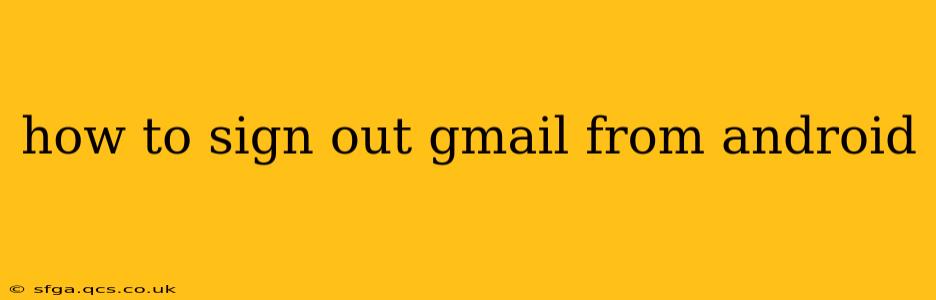Signing out of your Gmail account on your Android device is a straightforward process, but the exact steps might vary slightly depending on your Android version and Gmail app version. This guide covers all the common scenarios and provides troubleshooting tips. Knowing how to properly sign out is crucial for security and privacy, especially if you share your device or use public Wi-Fi.
How to Sign Out of Gmail on Android (Standard Method)
This is the most common method and works for most Android users:
-
Open the Gmail app: Locate the Gmail app icon on your phone's home screen or app drawer and tap it to open.
-
Access your profile picture: In the top right corner of the Gmail app, you'll see your profile picture or initials. Tap on it.
-
Select "Manage accounts on this device": A menu will appear. Choose the option that says "Manage accounts on this device" or something similar. The wording might be slightly different based on your Android version and Gmail app update.
-
Select your Gmail account: You'll see a list of all Google accounts signed in on your device. Tap on the specific Gmail account you wish to sign out of.
-
Tap "Remove account": This option will be clearly displayed. Tap it to sign out. You might be prompted to confirm your action.
-
Confirm your choice: A confirmation pop-up will typically appear. Tap "Remove account" or the equivalent to finalize the sign-out process.
What if I can't find my profile picture?
Some older versions of the Gmail app may not display a profile picture directly. In this case, you might need to navigate through the app's settings:
-
Open the Gmail app.
-
Access the app's settings: Look for a settings icon (usually a gear or three vertical dots) within the app. The location of this icon may vary slightly depending on your app version.
-
Find "Accounts": Navigate to the "Accounts" section within the app's settings.
-
Select your Gmail account: Choose the Gmail account you want to sign out from.
-
Remove Account: Similar to the method above, you should find an option to remove the account.
How to Sign Out of Gmail from Multiple Devices?
If you're concerned about security and want to sign out of Gmail across all your devices, you'll need to access your Google account's security settings:
-
Visit myaccount.google.com: Open a web browser and go to Google's My Account page.
-
Navigate to "Security": Find and select the "Security" option from the menu.
-
Locate "Your devices": Look for the section titled "Your devices."
-
Manage your devices: You'll see a list of devices currently signed into your Google account. You can choose to sign out of specific devices individually or choose a "Sign out of all other devices" option for a complete logout from all devices except the one you're currently using.
Remember to be cautious when signing out from all devices, as this will require you to re-enter your password on each device next time you want to access your Gmail account.
What happens after I sign out of Gmail?
After signing out, you will be logged out of Gmail on that specific Android device. Any emails you were composing will not be saved unless you have auto-save enabled. You'll need to sign back in with your username and password to access your Gmail account again.
Why should I sign out of Gmail?
Signing out of Gmail is crucial for security, especially on shared devices or public Wi-Fi networks. It prevents unauthorized access to your emails and personal information. This is a vital step in maintaining your online privacy and protecting your sensitive data.
This comprehensive guide should help you successfully sign out of Gmail on your Android device. If you continue experiencing difficulties, check for updates to your Gmail app or contact Google support for further assistance.