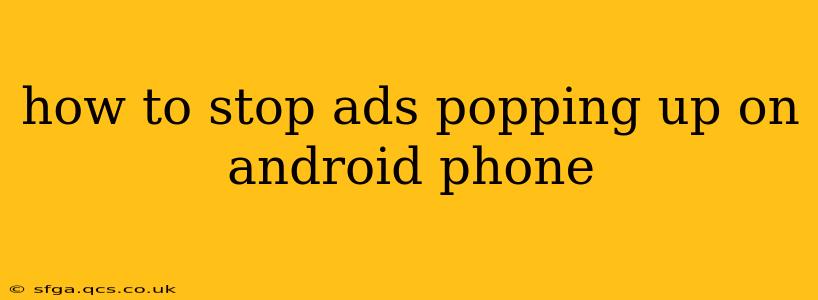Annoying ads constantly popping up on your Android phone? You're not alone. Many Android users experience this frustration, disrupting their browsing and app usage. Fortunately, there are several effective ways to minimize or eliminate these intrusive ads. This guide will walk you through various methods, from simple tweaks to more advanced solutions, to reclaim your Android experience.
Why Are Ads Popping Up on My Android Phone?
Before diving into solutions, it's helpful to understand why you're seeing these ads. The most common culprits are:
- Free Apps: Many free apps rely on advertising revenue to operate. They often display ads within the app itself, or even utilize ad networks that can show ads outside of the app, sometimes even when the app isn't open.
- Malicious Software (Malware): In some cases, intrusive ads are a symptom of malware infection. Malware can hijack your device and display unwanted ads, sometimes leading to further security risks.
- Browser Extensions and Add-ons: Certain browser extensions or add-ons, even seemingly legitimate ones, might have hidden ad functionalities.
- Faulty Website Traffic: Sometimes, the websites you visit themselves display excessive or intrusive ads.
How to Block Ads on Android: Effective Strategies
Now let's explore the practical steps you can take to banish those pesky ads:
1. Identify and Uninstall Problematic Apps
The most straightforward approach is to pinpoint the source of the ads. If you notice ads appearing frequently after installing a particular app, uninstalling it is a quick solution. Pay close attention to newly installed apps and monitor their behavior.
2. Use a Dedicated Ad Blocker
Many effective ad blockers are available for Android. These apps filter out ads from your browser and apps, creating a much cleaner experience. Popular choices include:
- AdGuard: Offers robust ad blocking, privacy features, and parental controls.
- Blokada: A popular open-source ad blocker known for its effectiveness.
- Brave Browser: This browser has a built-in ad blocker, offering a privacy-focused browsing experience.
Important Note: While these apps are generally safe, always download them from reputable sources like the Google Play Store to avoid malware. Read reviews before installation to gauge user experiences.
3. Review App Permissions
Excessive ad display might stem from app permissions. Go to your Android settings, find "Apps," and review the permissions granted to each app. Restrict unnecessary permissions, especially those related to displaying ads or accessing your network.
4. Update Your Apps and Operating System
Outdated apps and operating systems are more vulnerable to security threats, including malware that might cause excessive ads. Ensure your Android version and all apps are up-to-date through the Google Play Store and system settings.
5. Run a Malware Scan
If you suspect a malware infection, use a reputable antivirus or anti-malware app to scan your device. These apps can detect and remove malicious software causing the problem. Look for options like:
- Malwarebytes: A well-regarded option for detecting and removing malware.
- Avast Mobile Security: A comprehensive security suite offering malware scanning and other features.
6. Clear Browser Data and Cache
Accumulated browser data can sometimes lead to unusual ad behavior. Clearing your browser's cache and data can resolve this issue. This process varies slightly depending on your browser, but the general steps are usually found in the browser settings.
7. Use a VPN (Virtual Private Network)
While not specifically an ad blocker, a VPN can help by masking your IP address and potentially reducing targeted advertising. However, it's crucial to choose a reputable VPN provider to ensure your security and privacy.
8. Consider a Factory Reset (Last Resort)
If all else fails, a factory reset is a drastic measure that can resolve deep-seated issues. This will erase all data on your phone, so back up your important information before proceeding.
Frequently Asked Questions (FAQ)
Q: Are ad blockers safe?
A: Reputable ad blockers from the Google Play Store are generally safe. However, always download from trusted sources and read reviews before installing.
Q: Will ad blockers slow down my phone?
A: Some ad blockers might have a slight impact on performance, but most modern ones are optimized for minimal overhead.
Q: Can I block ads on specific websites?
A: Some ad blockers allow you to customize your blocking settings, targeting specific websites or types of ads.
Q: What if my ads are showing inappropriate content?
A: This is a more serious issue that could indicate malware. Immediately run a malware scan and consider contacting Google Play Support if you suspect malicious activity.
By following these steps, you can significantly reduce or eliminate the annoying ads popping up on your Android phone and reclaim a smoother, more enjoyable mobile experience. Remember to prioritize security and only download apps from trusted sources.