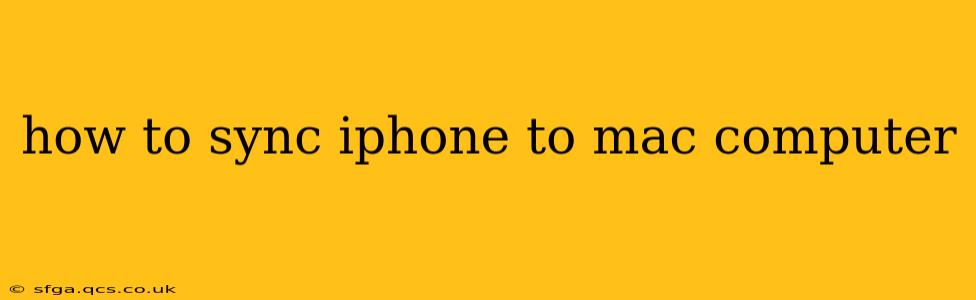Keeping your iPhone and Mac in sync ensures your data is consistent across both devices. Whether it's photos, contacts, calendars, or music, seamless synchronization streamlines your digital life. This guide provides a comprehensive walkthrough of how to sync your iPhone to your Mac, covering various methods and troubleshooting common issues.
What are the Different Ways to Sync an iPhone with a Mac?
There are several ways to sync your iPhone with your Mac, each offering varying levels of control and functionality. The primary methods are using Finder (for macOS Catalina 10.15 and later) and iTunes (for older macOS versions). Choosing the right method depends on your macOS version.
Syncing with Finder (macOS Catalina 10.15 and later)
Finder replaced iTunes as the primary method for syncing iPhones and iPads in macOS Catalina and subsequent versions. This method offers a simplified interface while retaining most of iTunes's functionality.
- Connect your iPhone: Connect your iPhone to your Mac using a USB cable.
- Locate your iPhone in Finder: Finder should automatically detect your iPhone. If not, check your cable and USB ports. Your iPhone should appear in the Finder sidebar under "Locations."
- Select your iPhone: Click on your iPhone in the sidebar.
- Choose what to sync: In the main Finder window, you'll see tabs for different data categories like "General," "Apps," "Music," "Photos," "Backups," and more. Select the categories you want to sync and choose the specific content within each. For example, you might choose to sync your photos, but not your entire music library.
Syncing with iTunes (macOS versions prior to Catalina)
If you are using an older macOS version, iTunes remains the primary method for syncing. The process is broadly similar to Finder:
- Connect your iPhone: Connect your iPhone to your Mac with a USB cable.
- Open iTunes: Launch the iTunes application.
- Select your iPhone: Once your iPhone is detected, select it from the devices list in iTunes.
- Choose what to sync: Similar to Finder, you'll find options to sync music, photos, videos, contacts, calendars, and more. Carefully select what data you want to synchronize.
How Do I Sync My Photos from iPhone to Mac?
Syncing photos is often a primary concern for users. There are several options beyond the basic Finder/iTunes sync:
- Using iCloud Photo Library: This is a convenient method for keeping photos synced across all your Apple devices. Ensure iCloud Photo Library is enabled on both your iPhone and Mac. Changes made on one device will automatically reflect on the other.
- Manual Transfer: You can manually copy photos from your iPhone to your Mac using the import feature in Photos app on your Mac. This allows for selective transfer.
- Using Third-Party Apps: Several third-party apps offer additional photo management and syncing features.
How Often Should I Sync My iPhone with My Mac?
The frequency of syncing depends on your usage. For those who frequently add or change data, daily syncing might be beneficial. If changes are less frequent, syncing weekly or even monthly could suffice. Regular backups are crucial regardless of your syncing schedule.
What Should I Do if My iPhone Won't Sync with My Mac?
If your iPhone is not syncing, troubleshoot these potential issues:
- Check the Cable and USB Ports: Ensure your cable is properly connected to both your iPhone and Mac, and try different ports if necessary.
- Restart Your Devices: Restarting both your iPhone and Mac can resolve minor software glitches.
- Update Software: Ensure your macOS and iOS are up-to-date. Software updates often include bug fixes that can resolve syncing issues.
- Check Your Firewall Settings: Your Mac's firewall may be blocking the connection. Temporarily disable it to test if it's the cause.
- Check for Sufficient Storage: Both your iPhone and Mac need sufficient free storage space to complete the syncing process.
Conclusion: Maintaining Seamless Synchronization
Syncing your iPhone with your Mac is a straightforward process that significantly enhances your Apple ecosystem experience. By understanding the different methods and troubleshooting common problems, you can maintain a seamless flow of information between your devices, keeping your data organized and readily accessible. Remember to back up your data regularly for added security.