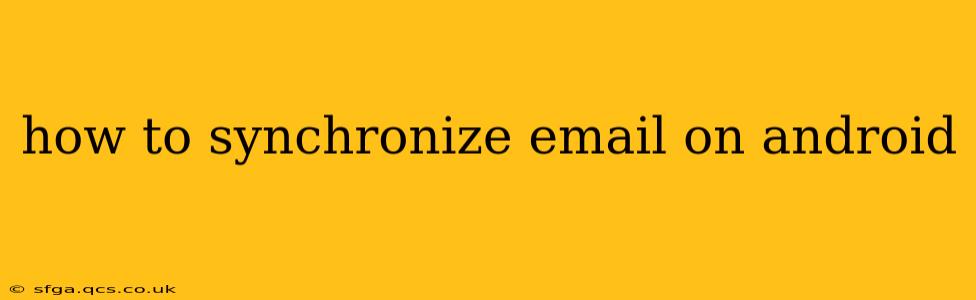Staying connected in today's fast-paced world means having your emails readily available across all your devices. For Android users, seamlessly synchronizing emails is crucial for productivity. This guide provides a comprehensive walkthrough of how to synchronize your email on your Android device, covering various email providers and troubleshooting common issues.
What is Email Synchronization?
Email synchronization ensures that your emails, contacts, and calendar events are consistently updated across all your devices. When you check your email on your computer, the changes—new emails, sent messages, deleted emails—are reflected on your Android phone, and vice-versa. This real-time or near real-time update keeps you informed regardless of the device you use.
How to Sync Email on Android: A Step-by-Step Guide
The process varies slightly depending on your email provider and Android version, but the general steps are similar:
-
Open the Email App: Most Android devices come pre-installed with a default email app. You might also have downloaded a third-party email app like Gmail, Outlook, or Blue Mail. Locate and open your chosen email application.
-
Add Your Email Account: If you haven't already, you'll need to add your email account. This usually involves entering your email address and password. The app will then automatically configure the settings for most common providers like Gmail, Yahoo, Outlook, and others. For less common providers, you may need to manually enter server settings (incoming and outgoing mail servers, port numbers, and security protocols like SSL/TLS). Look up your provider's support page for these details.
-
Configure Sync Settings: Once your account is added, you can usually customize synchronization settings. Look for options to control:
- Sync Frequency: How often your emails are checked (e.g., every 15 minutes, hourly, or manually). More frequent syncing consumes more battery, while less frequent syncing might lead to delays in receiving new emails.
- Sync Data: Specify what data to sync. This typically includes emails, contacts, and calendar events. You might want to disable syncing of less important data to save battery and data.
- Account Name and Notifications: Personalize how your email account is labeled and set notification preferences.
-
Test the Synchronization: Send a test email from another device or account to verify if it appears on your Android phone. Similarly, send an email from your Android phone to check if it's reflected on other devices.
Troubleshooting Common Email Synchronization Problems
H2: My emails aren't syncing. What should I do?
Several factors can prevent email synchronization. Try these troubleshooting steps:
- Check your internet connection: Ensure you have a stable internet connection (Wi-Fi or mobile data).
- Verify your email account credentials: Double-check your email address and password for accuracy. A minor typo can prevent synchronization.
- Restart your Android device: A simple restart can often resolve temporary glitches.
- Check your email provider's status: There might be temporary outages or maintenance on your email provider's servers.
- Review your app permissions: Make sure your email app has the necessary permissions to access your device's network and storage.
- Re-add your email account: If all else fails, try removing and re-adding your email account. This can sometimes clear up corrupted settings.
- Update your email app: Outdated apps might have compatibility issues, leading to synchronization problems. Update to the latest version from the Google Play Store.
H2: How do I sync emails from multiple accounts?
Most Android email apps support multiple accounts. Simply follow the steps outlined above to add each email account separately. You'll be able to manage and synchronize all your email accounts within the app.
H2: Can I choose which folders to sync?
Many email apps allow selective folder synchronization. Check your app's settings to see if you can choose which folders to sync and which ones to leave unsynced. This feature helps manage data usage and battery life, particularly if you have large mailboxes.
H2: How often should I sync my emails?
The ideal sync frequency depends on your needs and preferences. For time-sensitive communications, frequent syncing (every 15 minutes or even "push" notifications) is advisable. If you check email less frequently, setting it to sync hourly or manually might be sufficient. Remember, frequent syncing consumes more battery and data.
By following these steps and troubleshooting tips, you can effectively synchronize your email on your Android device and stay connected efficiently. Remember to consult your email provider's help resources or your device's manual for more specific instructions.