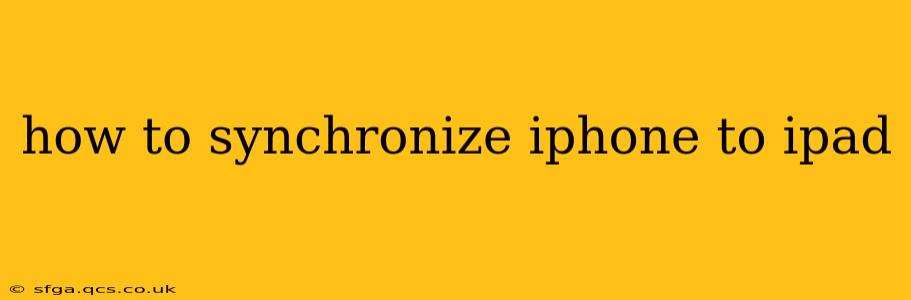Keeping your iPhone and iPad in sync ensures you have access to your data, apps, and settings across both devices. This seamless integration enhances productivity and simplifies your digital life. This guide provides a comprehensive walkthrough of various synchronization methods, addressing common questions and troubleshooting potential issues.
What Does Synchronizing an iPhone and iPad Mean?
Synchronizing your iPhone and iPad means keeping your data consistent across both devices. This includes, but isn't limited to:
- Contacts: Ensure your contact list is identical on both devices.
- Calendars: Keep your appointments, events, and reminders updated on both.
- Photos: Access your entire photo library from either device.
- Apps: Maintain the same apps and their data across both.
- Notes: Keep your notes synchronized for easy access.
- Bookmarks: Access your saved bookmarks from any device.
- Messages (iMessage): View and send messages from either device. (Note: this requires the same Apple ID).
How to Synchronize Your iPhone and iPad Using iCloud
iCloud is Apple's cloud storage service and the most straightforward method for syncing your devices. Enabling iCloud sync ensures data changes on one device automatically reflect on the other.
Steps:
- Ensure iCloud is Enabled: On both your iPhone and iPad, go to Settings > [Your Name] > iCloud. Make sure iCloud is toggled on.
- Select Data to Sync: Within the iCloud settings, you can choose which data types to sync, such as Contacts, Calendars, Photos, Notes, Reminders, and more. Toggle on the specific data you want synchronized.
- iCloud Storage: You'll need sufficient iCloud storage space. If you're running low, you may need to upgrade your iCloud storage plan.
What if iCloud isn't syncing my photos?
If iCloud isn't syncing your photos, check the following:
- iCloud Photo Library: Ensure "iCloud Photo Library" is turned on in Settings > Photos.
- Storage Space: Verify you have enough iCloud storage.
- Network Connection: A stable internet connection is crucial for iCloud syncing.
- Restart Devices: A simple restart of both devices often resolves minor syncing glitches.
How to Synchronize Your iPhone and iPad Using Other Methods
While iCloud is the primary method, other methods exist depending on your specific needs:
- AirDrop: For quickly transferring individual files like photos or videos between your iPhone and iPad. AirDrop requires both devices to be within Bluetooth and Wi-Fi range.
- Third-Party Apps: Several third-party apps offer syncing capabilities for specific data types, such as calendar or contact management. Research reputable apps that meet your needs. Always check app reviews and permissions before installing.
Troubleshooting Synchronization Problems
If you experience difficulties synchronizing your devices, try these troubleshooting steps:
- Check Your Internet Connection: A stable internet connection is essential for cloud-based syncing.
- Restart Your Devices: A simple restart can often resolve temporary glitches.
- Check iCloud Storage: Ensure you have sufficient iCloud storage space.
- Update iOS: Keep both your iPhone and iPad updated with the latest iOS version.
- Sign Out and Sign Back In: Try signing out of iCloud on both devices and then signing back in.
- Contact Apple Support: If problems persist, contact Apple Support for further assistance.
Conclusion
Synchronizing your iPhone and iPad simplifies your digital life by providing seamless access to your data across both devices. While iCloud is the recommended method, other options exist for specific needs. By understanding the process and troubleshooting common issues, you can maintain a consistently synchronized experience.