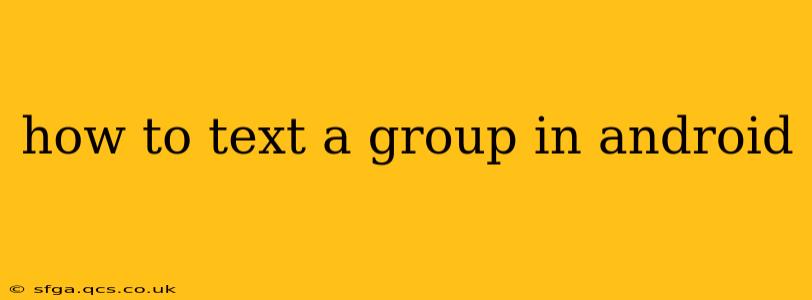Sending group texts on Android is a convenient way to communicate with multiple people simultaneously. Whether you're coordinating a get-together, sharing important information, or simply chatting with friends, mastering group messaging is essential. This guide covers several methods, addressing common questions and troubleshooting potential issues.
How to Start a New Group Text Message on Android?
The simplest way to start a group text is directly within your default messaging app. Most Android devices use Google Messages, but others may employ different apps. The process is largely similar across platforms:
-
Open your messaging app: Locate and open your default messaging app (e.g., Google Messages, Samsung Messages).
-
Create a new message: Tap the compose button (usually a plus sign or pencil icon).
-
Add recipients: In the "To" field, begin typing the names or phone numbers of the people you want to include in your group. As you type, suggestions will appear; select the correct contacts. You can add multiple recipients.
-
Write your message: Compose your message in the text box.
-
Send the message: Tap the send button (usually an arrow or paper airplane icon).
Important Note: Ensure all recipients have saved your number in their contact lists for optimal delivery.
What if My Group Messages Aren't Working?
Several factors can interfere with group messaging:
MMS vs. SMS:
-
SMS (Short Message Service): Limited to 160 characters, this older technology is less reliable for group messaging. It might only work for small groups and may not support multimedia like images or videos.
-
MMS (Multimedia Messaging Service): Supports longer messages, images, videos, and other media. It's far more reliable for group chats. If SMS isn't working for your group, ensure your device and carrier support MMS. Contact your carrier if you're having trouble.
Network Issues:
A weak or unstable cellular data connection can hinder message delivery. Try switching to Wi-Fi or restarting your device.
Messaging App Problems:
Clear the cache and data of your messaging app, or try reinstalling it. An outdated app can also lead to malfunctions. Check your app store for updates.
Blocked Numbers:
One or more recipients might have blocked your number. If this is suspected, try sending individual messages to each recipient to see if any are not receiving messages.
Group Messaging Settings:
In some rare cases, certain group messaging settings might need to be adjusted. Consult your messaging app's help section for further details on customizing settings.
Can I Name My Group Text?
Unfortunately, Android's built-in messaging apps generally don't allow you to name group texts. The group text conversation will typically display the names or numbers of all participants.
How to Add Someone to an Existing Group Text?
Adding someone to an existing group text often depends on the messaging app. In Google Messages:
-
Open the group conversation: Tap on the existing group message thread.
-
Add recipients: In the "To" field (often at the top of the screen), add the new contact's phone number or name.
-
Send a message: Send a new message to include the new member in the group. Note that the new member will only see messages sent after they were added.
How to Leave a Group Text on Android?
There's no standard "leave group" button in most Android messaging apps. The simplest solution is to mute notifications for the group, effectively silencing it without actually leaving the group chat. However, you'll still receive messages. To completely stop receiving messages, you can block the individual numbers involved, though this may be disruptive for other group conversations.
Using Third-Party Messaging Apps for Group Texts
Consider using third-party messaging apps like WhatsApp, Telegram, or Facebook Messenger. These apps typically offer more features, such as group naming, advanced notification settings, and multimedia sharing capabilities. These apps usually handle group messaging far more seamlessly than standard SMS/MMS.
By understanding these various methods and troubleshooting tips, you can successfully and efficiently use group texting on your Android device. Remember to choose the method that best fits your needs and communication style.