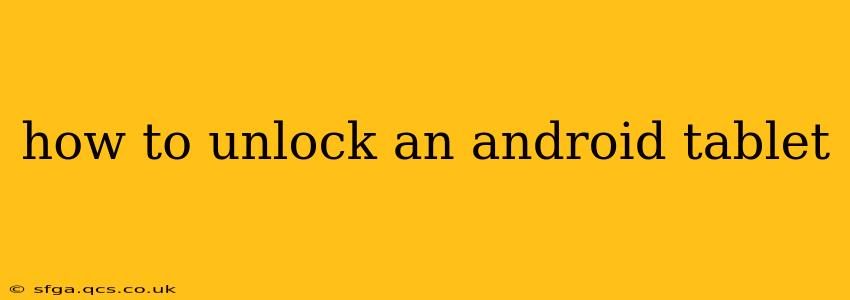Unlocking your Android tablet can refer to several things, from simply bypassing the lock screen to completely unlocking it from a carrier for use on another network. This comprehensive guide will cover various unlocking scenarios, providing clear, step-by-step instructions and addressing common questions.
How to Unlock My Android Tablet Screen?
This is the most common "unlocking" scenario. If you've forgotten your password, PIN, or pattern, several methods can help regain access to your tablet:
1. Using Google Account (if set up): If you previously set up a Google account on your tablet, after multiple incorrect attempts, you'll likely see an option to unlock using your Google credentials. This requires a stable internet connection. Enter your Google username and password to regain access.
2. Factory Reset (Data Loss): This is a last resort as it erases all data on your tablet. Locate the "Settings" app, usually represented by a gear icon. Navigate to "System," then "Reset options," and finally "Erase all data (factory reset)." Follow the on-screen prompts. Be aware, this will require your Google credentials again to set up the device.
3. Android Device Manager (if set up): If you have Android Device Manager (ADM) enabled, you can remotely erase your tablet or lock it with a new password. Access ADM via a computer or another Android device. Remember, this requires an internet connection on the tablet.
4. Third-party Tools (Use with Caution): Numerous apps and tools claim to unlock Android devices. Proceed with extreme caution as many are scams or can compromise your device's security. Only use reputable sources.
How Do I Unlock My Android Tablet from My Carrier?
This refers to unlocking your tablet to use with a different SIM card and network provider. The process varies depending on your carrier and your tablet's model.
1. Contact Your Carrier: The most reliable method is to contact your carrier's customer support. They will usually require you to meet specific criteria (e.g., completed contract, paid-off device) before granting an unlock code.
2. Check Your Carrier's Website: Many carriers provide online portals where you can request an unlock code. This usually involves providing your tablet's IMEI number (found in Settings > About Tablet > Status).
3. Use a Third-Party Unlocking Service (Use with Caution): Numerous online services claim to provide unlock codes. Use extreme caution, researching the service thoroughly before providing sensitive information or making payments. Beware of scams!
Once you receive the unlock code:
- Turn off your tablet.
- Insert the new SIM card.
- Turn on your tablet.
- You'll likely be prompted to enter the unlock code. Enter it carefully.
What if I Forgot My Android Tablet Password and Don't Have a Google Account?
This scenario is more challenging. The primary option is a factory reset, which will, unfortunately, erase all your data. There are no easy workarounds without a Google account, as this is a key security measure.
Can I Unlock a Disabled Android Tablet Without Losing Data?
It's highly unlikely. Most unlocking methods, except for using your Google account, result in data loss. Preventing this necessitates remembering your password, PIN, or pattern, and regularly backing up your data.
How to Prevent My Android Tablet From Getting Locked Again?
- Use a Strong Password or PIN: Choose a password or PIN that's both memorable and difficult to guess. Avoid common patterns.
- Enable Google Account Unlock: This is crucial for regaining access if you forget your screen lock.
- Regularly Back Up Your Data: Use cloud services like Google Drive or local backups to safeguard your important files and information.
This comprehensive guide provides a starting point for unlocking your Android tablet. Remember to prioritize safe and legitimate methods to avoid potential security risks and data loss. Always back up your data regularly to minimize the impact of unforeseen circumstances.