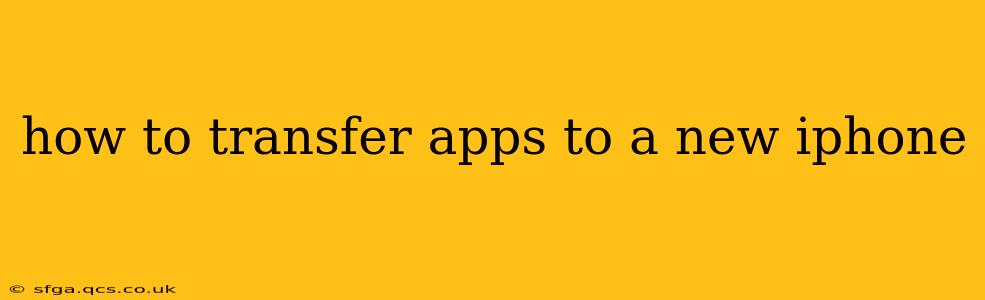Switching to a new iPhone shouldn't mean starting from scratch with your apps. Thankfully, Apple provides several convenient methods to transfer your apps and data to your new device. This guide covers the most efficient and straightforward ways, ensuring a smooth transition and minimizing downtime.
What's the Easiest Way to Transfer Apps to a New iPhone?
The simplest and most comprehensive method is using iCloud Backup. This automatically transfers not just your apps but also your settings, photos, videos, and other data. Before you start, ensure you have a strong Wi-Fi connection and sufficient iCloud storage. If you don't have enough space, you might need to upgrade your iCloud storage plan.
Steps for iCloud Backup:
- Back up your old iPhone: On your old iPhone, go to Settings > [Your Name] > iCloud > iCloud Backup. Tap "Back Up Now" and wait for the process to complete. This could take a while depending on the amount of data.
- Set up your new iPhone: Turn on your new iPhone and follow the on-screen instructions until you reach the "Apps & Data" screen.
- Choose "Restore from iCloud Backup": Select this option and sign in with your Apple ID.
- Select your backup: Choose the most recent backup of your old iPhone.
- Wait for the restore process: This can take some time depending on your internet speed and the size of your backup. Keep your iPhone connected to Wi-Fi during this process.
Once the restoration is complete, all your apps, along with their data, will be on your new iPhone.
How Do I Transfer Apps Without iCloud?
While iCloud is the most convenient method, there are alternative ways to transfer your apps if iCloud isn't an option or you prefer a different approach.
Using Quick Start:
Quick Start is a handy feature that facilitates transferring data wirelessly from your old iPhone to your new one. It simplifies the setup process and is especially helpful for users who are less tech-savvy.
Steps for Quick Start:
- Power on your new iPhone: Follow the on-screen instructions until you see the "Apps & Data" screen.
- Position your old iPhone close to your new iPhone: Make sure both devices are within Bluetooth range.
- Follow the on-screen prompts: Your new iPhone will detect your old iPhone. Follow the on-screen instructions to transfer data, including your apps.
This method offers a streamlined process and automatically transfers many settings and data, along with your apps.
Manually Downloading Apps from the App Store:
If you're comfortable with reinstalling your apps individually, this option is always available. Simply log into the App Store on your new iPhone with your Apple ID, and all your previously purchased apps will be easily accessible for download. While this approach doesn't transfer app data, it's a quick method if you have a smaller number of apps.
Can I Transfer Just Certain Apps to My New iPhone?
You can't selectively transfer individual apps using iCloud backup or Quick Start. These methods transfer all your data and apps at once. However, the manual download method from the App Store allows you to choose which apps to reinstall.
How Long Does it Take to Transfer Apps to a New iPhone?
The transfer time depends on several factors, including the amount of data, your internet speed (for iCloud), and your devices' processing power. Expect the process to take anywhere from a few minutes to several hours, especially for large backups.
What If I Forget My Apple ID Password?
If you've forgotten your Apple ID password, you'll need to reset it before you can use iCloud or download apps from the App Store. You can reset your password through Apple's website or on another Apple device.
By employing these methods, transferring your apps to your new iPhone should be a relatively straightforward experience. Choose the method that best suits your needs and technical comfort level. Remember to back up your data regularly to ensure you can always easily restore your information.