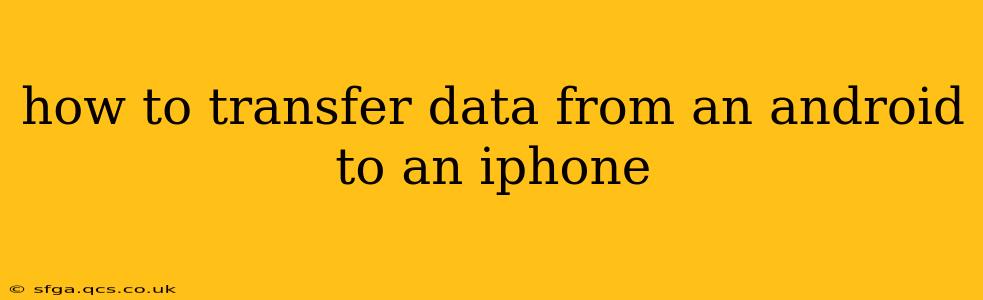Switching from Android to iPhone? Transferring your data might seem daunting, but with the right approach, it's a smooth process. This guide will walk you through various methods, addressing common questions and ensuring a seamless transition to your new iPhone.
What's the Easiest Way to Transfer Data from Android to iPhone?
The simplest and most recommended method is using Apple's Move to iOS app. This free app facilitates the wireless transfer of contacts, messages, photos, videos, email accounts, calendars, and more. It's designed to be user-friendly and handles the complexities of data migration behind the scenes.
How Do I Transfer Photos from Android to iPhone?
Transferring photos is crucial for many users. Beyond Move to iOS, you have several options:
-
Google Photos: If you use Google Photos, you can simply download your photos and videos from Google's cloud storage to your iPhone. This is a convenient option if you already back up your photos to Google.
-
Cloud Services: Other cloud services like Dropbox, OneDrive, or iCloud Drive can be used. Upload your photos from your Android device to your chosen cloud service, and then download them to your iPhone.
-
Email: For smaller amounts of photos, you can email them to yourself. This is less efficient for large collections, but it works in a pinch.
Can I Transfer My WhatsApp Data from Android to iPhone?
Transferring WhatsApp data requires a dedicated process:
- Use the built-in WhatsApp transfer feature: WhatsApp provides a direct method for transferring chat history, media, and settings from Android to iPhone. This involves using a QR code to link the devices and initiate the transfer. Be sure to consult WhatsApp's official support page for the most up-to-date instructions, as the process may involve keeping your old Android device nearby. This is generally the preferred method for seamless WhatsApp transfer.
How Do I Transfer Contacts from Android to iPhone?
Beyond the Move to iOS app, here are other options for contact transfer:
-
Google Contacts: If your contacts are synced with your Google account, they'll automatically sync with your iPhone once you log in with your Google account.
-
SIM Card: If your contacts are stored on your SIM card, you can simply insert the SIM card into your iPhone. This works for a limited number of contacts and may not include all the associated information, such as phone numbers, emails, or physical addresses.
-
vCard (.vcf) files: Some Android devices allow you to export your contacts as a vCard file. You can then email this file to yourself and import it into your iPhone's Contacts app.
How Long Does it Take to Transfer Data from Android to iPhone?
The transfer time using the Move to iOS app varies depending on the amount of data being transferred. It can range from a few minutes for small amounts of data to several hours for large amounts. Patience is key during this step.
What if Move to iOS Doesn't Work?
While generally reliable, Move to iOS can occasionally encounter issues. Ensure both devices are connected to a stable Wi-Fi network, and that you’re following the app’s instructions precisely. If problems persist, consult Apple’s support resources for troubleshooting steps. Consider using alternative methods as outlined above for specific data types.
Conclusion: Choosing the Right Method
The best method for transferring data from your Android to iPhone depends on your individual needs and the amount of data you're moving. Move to iOS is the most comprehensive and generally easiest option, but other methods are viable for specific types of data, or if you encounter problems. Remember to back up your Android device before starting the transfer process to safeguard your valuable information.