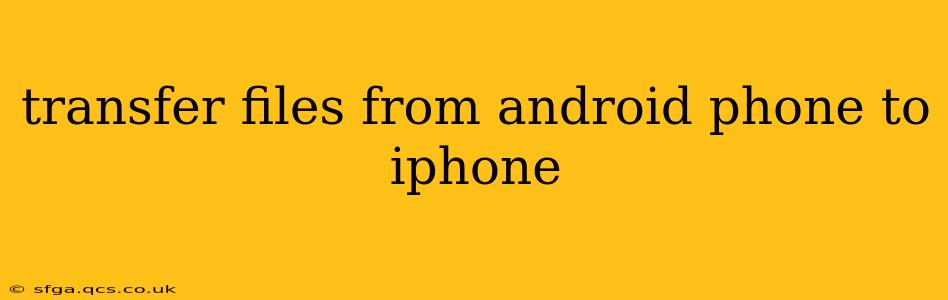Switching from Android to iPhone? Transferring your files can seem daunting, but with the right approach, it's a smooth process. This guide covers various methods, addressing common concerns and ensuring a complete transfer of your precious data.
What is the Easiest Way to Transfer Files from Android to iPhone?
The easiest way depends on the type of files you're transferring and your comfort level with technology. For a comprehensive transfer of most data types (photos, videos, contacts, calendar entries, etc.), Apple's Move to iOS app is the most straightforward option. This app directly transfers data wirelessly, minimizing manual steps. However, if you only need to transfer specific files like photos or documents, using cloud services or email might be quicker.
How to Transfer Files from Android to iPhone Using Move to iOS?
Apple's Move to iOS app is designed specifically for this purpose. Here's how to use it:
- Download Move to iOS: On your Android device, download the Move to iOS app from the Google Play Store.
- Start the Transfer: On your new iPhone, during the setup process, you'll reach a screen that says "Move data from Android." Follow the on-screen instructions.
- Find the Code: Your Android device will display a 10-digit code. Enter this code into your iPhone.
- Select Content: Choose the types of data you want to transfer, including contacts, messages, photos, videos, email accounts, and calendar events.
- Wait for Completion: The transfer time will vary depending on the amount of data being transferred. Keep both devices connected to Wi-Fi and close to each other during this process.
Important Considerations for Move to iOS: This method won't transfer everything. Some apps and app data might not be transferred, requiring you to reinstall and reconfigure them on your iPhone.
How Do I Transfer Photos from Android to iPhone?
Transferring photos offers several options:
- Google Photos: If you use Google Photos, simply sign in to your Google account on your iPhone. Your photos and videos will be accessible, provided you've backed them up to Google Photos on your Android device.
- iCloud Photos: After transferring your photos to your iPhone via Move to iOS or another method, you can easily back them up to iCloud Photos.
- Email or Messaging Apps: For smaller batches of photos, emailing or sending them through messaging apps like WhatsApp or Telegram is viable. This method is less efficient for large collections.
- External Storage: You could copy photos to an external drive (SD card or USB drive with an adapter) and then transfer them to your iPhone, though this requires compatible hardware.
Can I Transfer WhatsApp Messages from Android to iPhone?
Transferring WhatsApp messages is slightly more involved and isn't handled by the Move to iOS app. WhatsApp itself provides a dedicated tool for transferring chat history directly from Android to iPhone using a wired connection. Make sure both your devices are on the latest version of WhatsApp. The process typically involves using a cable to connect to a computer. Consult WhatsApp's support documentation for the most up-to-date instructions as the process can be updated.
How to Transfer Contacts from Android to iPhone?
- Google Contacts: If your contacts are stored in your Google account, signing into Google on your iPhone automatically syncs your contacts.
- vCard (.vcf) Files: Export your contacts from your Android device as a vCard file and import it to your iPhone's Contacts app.
- Move to iOS App: As mentioned before, the Move to iOS app also handles contact transfers.
What About Other File Types (Documents, Music, etc.)?
For documents, music, and other files, cloud storage services like Google Drive, Dropbox, OneDrive, or iCloud Drive are highly effective. Upload your files to your chosen cloud service on your Android device and then download them on your iPhone.
This comprehensive guide offers several pathways for transferring your files. Remember to choose the method that best suits your needs and the amount of data you're moving. While the Move to iOS app provides a streamlined solution for a large portion of your data, supplementary methods are useful for specific file types or situations.