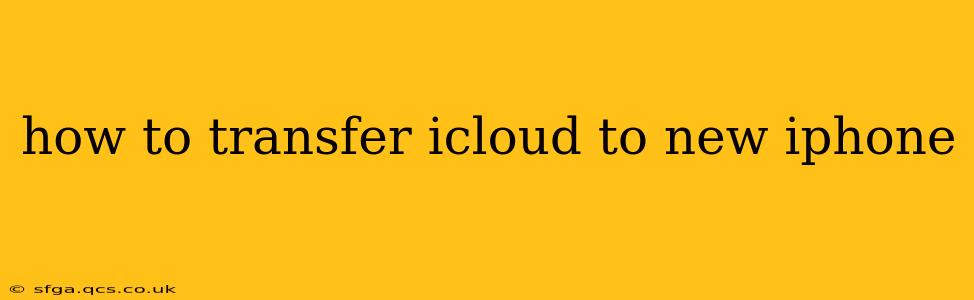Switching to a new iPhone is exciting! But transferring all your data from your old device to your shiny new one can feel daunting. Fortunately, migrating your iCloud data is surprisingly straightforward. This guide will walk you through the process step-by-step, addressing common questions and potential issues along the way.
Setting Up Your New iPhone
Before you start transferring data, you need to set up your new iPhone. This involves turning it on, connecting to Wi-Fi, and choosing your language and region. You'll eventually reach a screen asking how you'd like to set up your iPhone. This is where you'll choose the "Restore from iCloud Backup" option.
Choosing "Restore from iCloud Backup"
This is the key step. Selecting this option initiates the transfer of your data from your iCloud backup to your new iPhone. Make sure you're connected to a stable Wi-Fi network, as this process can use a significant amount of data. The speed of the transfer depends on your internet connection and the size of your iCloud backup.
What if I don't have an iCloud Backup?
If you haven't backed up your old iPhone to iCloud, you'll need to do so before you can transfer your data. This is crucial to avoid data loss. You can back up your iPhone through the Settings app, under "iCloud" > "iCloud Backup." Remember to plug your phone into a power source and ensure you have enough iCloud storage.
Signing in with Your Apple ID
After selecting "Restore from iCloud Backup," you'll be prompted to sign in with your Apple ID and password. This is the same Apple ID associated with the iCloud backup you want to restore. Double-check your credentials to ensure a smooth transfer.
Selecting Your iCloud Backup
Once signed in, you'll see a list of available iCloud backups. Choose the backup that corresponds to your old iPhone. You'll see timestamps to help you identify the correct backup.
The Transfer Process
Now, patience is key. The transfer process can take anywhere from a few minutes to several hours, depending on the size of your backup and your internet connection speed. Keep your iPhone connected to Wi-Fi and plugged into a power source throughout the entire process. Do not interrupt the process by disconnecting your phone or turning it off.
Troubleshooting Common Issues:
My iCloud Backup is Corrupted. What should I do?
If you encounter an error message indicating a corrupted backup, try these steps:
- Check your internet connection: A weak or unstable internet connection can cause corruption. Ensure you have a strong, stable Wi-Fi connection.
- Restart your iPhone and try again: A simple restart can sometimes resolve minor software glitches.
- Contact Apple Support: If the problem persists, contacting Apple Support is recommended. They can help diagnose and resolve more complex issues.
My iCloud Storage is Full.
If you're running low on iCloud storage, you might need to upgrade your plan or delete some files from your iCloud account before you can proceed with the backup and transfer. Consider what data you absolutely need and what you can live without.
How long will the transfer take?
The transfer time depends on the size of the backup and the speed of your internet connection. A smaller backup on a fast connection might take only a few minutes, while a large backup on a slow connection could take several hours.
What happens to my old iPhone after the transfer?
Once the transfer is complete, you can choose to erase your old iPhone's data. This is recommended to protect your privacy. You can erase your old iPhone through the Settings app.
Beyond the Basic Transfer:
While restoring from an iCloud backup is the easiest method, remember that you can also selectively transfer data from your old iPhone to your new one. This allows for more control, if needed.
Successfully transferring your data to a new iPhone is a crucial step in the upgrade process. By following these steps and troubleshooting potential problems, you can ensure a smooth transition and enjoy your new device with all your essential data intact.