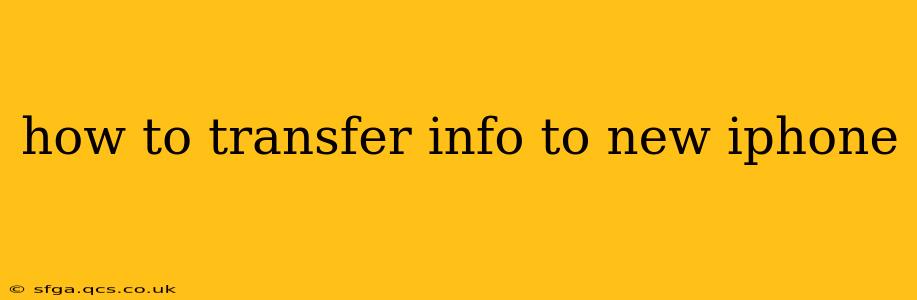Switching to a new iPhone shouldn't be a headache. Transferring your data—photos, contacts, apps, and more—should be smooth and efficient. This guide breaks down the best methods, answering common questions to ensure a stress-free transition. Whether you're upgrading from an older iPhone or switching from an Android device, we've got you covered.
What's the Easiest Way to Transfer Data to a New iPhone?
The easiest and most recommended way to transfer information to a new iPhone is using Quick Start. This feature uses Bluetooth and Wi-Fi to wirelessly transfer your data from your old iPhone to your new one. It's incredibly fast and efficient, transferring almost everything in one go. Simply hold your old iPhone near your new one during setup, and follow the on-screen instructions. This method transfers:
- Apps: All your downloaded apps will be transferred, though you may need to re-sign in to some services.
- Data: This includes contacts, messages, photos, videos, calendar entries, and more.
- Settings: Many of your personalized settings, like wallpapers and notification preferences, will also transfer.
How to Transfer Data from an Old iPhone to a New iPhone Using iCloud?
If Quick Start isn't an option (perhaps your old iPhone is damaged or you're setting up your new iPhone remotely), iCloud is a great alternative. Before you begin, ensure you have sufficient iCloud storage. You can upgrade your plan if needed. Here's how:
- Back up your old iPhone: Go to Settings > [Your Name] > iCloud > iCloud Backup and tap Back Up Now. This process might take some time depending on the amount of data you have.
- Set up your new iPhone: Follow the on-screen instructions until you reach the Apps & Data screen.
- Restore from iCloud Backup: Choose "Restore from iCloud Backup," sign in with your Apple ID, and select your most recent backup.
- Wait for the transfer: This will take time depending on your internet speed and the size of the backup. Keep your iPhone connected to Wi-Fi during this process.
Note: This method requires a stable internet connection.
Can I Transfer Data from an Android Phone to a New iPhone?
Yes, you can! While Quick Start is iPhone-to-iPhone specific, Apple provides a tool called Move to iOS to facilitate the transfer. This app is available on the Google Play Store.
- Download Move to iOS: Download and install the app on your Android device.
- Start setup on your new iPhone: Follow the setup instructions on your new iPhone until you reach the Apps & Data screen.
- Find the code: On the Apps & Data screen of your new iPhone, choose "Move Data from Android." A code will be displayed.
- Enter the code on your Android device: Enter this code into the Move to iOS app on your Android phone.
- Select content to transfer: Choose the data you want to transfer (contacts, messages, photos, videos, etc.).
- Wait for the transfer: This process can take a while depending on the amount of data.
How Long Does it Take to Transfer Data to a New iPhone?
The transfer time varies depending on several factors:
- Amount of data: A larger amount of data will naturally take longer to transfer.
- Transfer method: Quick Start is generally the fastest, followed by iCloud, then Move to iOS.
- Internet speed (for iCloud and Move to iOS): A faster internet connection will speed up the process significantly.
Expect anywhere from a few minutes to several hours, depending on these variables.
What if I Forget to Back Up My Old iPhone Before Transferring?
If you haven't backed up your old iPhone, you may lose some data. While some data might transfer automatically, it's not guaranteed. It's crucial to back up your data regularly to avoid this situation.
Can I Transfer Only Certain Data to My New iPhone?
While Quick Start and iCloud tend to transfer everything, the Move to iOS app allows you to selectively choose the data you want to transfer from an Android device.
By understanding these different methods and preparing accordingly, you can easily and efficiently transfer all your valuable information to your shiny new iPhone. Remember to always back up your data regularly to prevent any potential data loss!