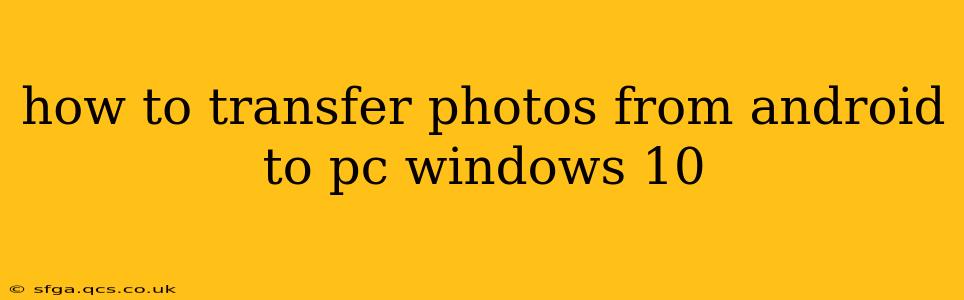Transferring photos from your Android phone to your Windows 10 PC is a common task, and thankfully, there are several easy methods to accomplish this. This guide will walk you through the most popular and reliable ways, catering to different levels of technical expertise and preferred methods.
Method 1: Using a USB Cable (The Classic Approach)
This is the simplest and often fastest method, especially for transferring large quantities of photos.
- Connect your Android device to your PC: Use a USB cable to connect your Android phone or tablet to your Windows 10 computer.
- Enable File Transfer: On your Android device, you'll likely see a notification asking you to select a connection type. Choose "File Transfer" or "Transfer files." The exact wording may vary slightly depending on your Android version and phone manufacturer.
- Locate your photos: Once connected, your Android device should appear as a drive in File Explorer (This PC). Navigate to the DCIM folder (Digital Camera Images). This folder typically contains subfolders organized by date and camera app.
- Copy or move your photos: Select the photos you want to transfer and copy or move them to a desired location on your PC. You can create a new folder for easy organization.
Pros: Fast, reliable, no extra software needed. Cons: Requires a USB cable.
Method 2: Using Cloud Storage Services (Google Photos, OneDrive, Dropbox, etc.)
Cloud storage offers seamless synchronization across devices and is ideal for backing up your photos automatically.
- Install the cloud storage app: If you haven't already, download and install the app (Google Photos, OneDrive, Dropbox, etc.) on your Android device.
- Sign in: Log into your cloud storage account.
- Upload photos: Most cloud storage apps automatically back up photos, but you can manually initiate an upload if needed.
- Access on your PC: Log into the same cloud storage account on your Windows 10 PC via your web browser or desktop app. Your photos will be accessible from there.
Pros: Automatic backups, access from anywhere, no cable needed. Cons: Requires an internet connection, storage limitations may apply depending on your plan.
Method 3: Using Email (For Smaller Batches)
Sending photos via email is a simple solution for transferring a small number of images.
- Open your email app: Open your email client on your Android device.
- Attach photos: Compose a new email to yourself (or someone else) and attach the photos you want to transfer.
- Send the email: Send the email.
- Download on your PC: Open the email on your Windows 10 PC and download the attached photos.
Pros: Simple, no extra software needed (besides email). Cons: Not ideal for large numbers of photos, limited by email attachment size restrictions.
Method 4: Using Wireless Transfer Apps (e.g., AirDroid, Send Anywhere)
These apps allow you to transfer files wirelessly between your Android device and PC.
- Download the app: Install the app (AirDroid, Send Anywhere, etc.) on both your Android device and your Windows 10 PC.
- Connect devices: Follow the app's instructions to connect your devices.
- Transfer photos: Select the photos you want to transfer and send them to your PC.
Pros: Wireless transfer, convenient for smaller files. Cons: Requires installing an app on both devices.
How to Choose the Best Method?
The best method depends on your needs and preferences:
- For speed and large quantities: Use a USB cable.
- For automatic backups and access from anywhere: Use cloud storage.
- For small batches of photos: Use email.
- For wireless convenience: Use a wireless transfer app.
Troubleshooting Tips
- Device not recognized: Ensure your USB cable is working correctly and try different USB ports.
- Slow transfer speeds: Check your internet connection (for cloud and wireless methods) and USB cable.
- No File Transfer option: Check your Android device's developer settings or USB debugging settings. This may be required to enable file transfer.
- Can't find DCIM folder: This folder may be hidden on some devices. Look for settings in File Explorer to show hidden files and folders.
By following these methods, you can effortlessly transfer your precious photos from your Android device to your Windows 10 PC. Choose the method that best suits your technical skill and the number of photos you need to transfer. Remember to always back up your photos regularly to prevent data loss.