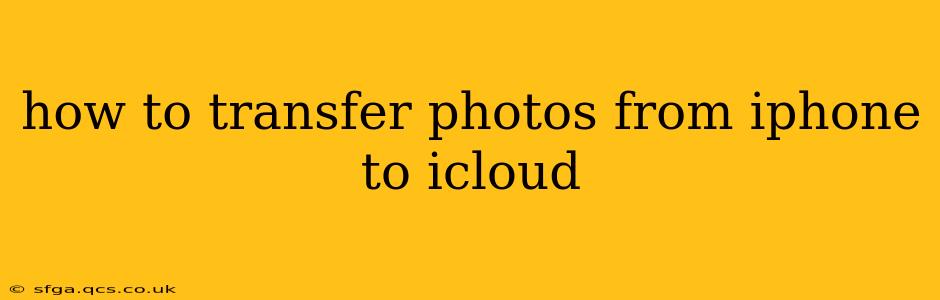Transferring photos from your iPhone to iCloud is a straightforward process that ensures your precious memories are safely backed up and accessible across your Apple devices. This guide will walk you through several methods, addressing common questions and ensuring a seamless transfer.
Understanding iCloud Photo Library
Before diving into the transfer process, it's crucial to understand iCloud Photo Library. This is Apple's cloud-based storage service specifically designed for photos and videos. Enabling it automatically uploads all your photos and videos to iCloud, keeping them synchronized across all your Apple devices signed in with the same Apple ID. This means any changes you make (adding, deleting, or editing) on one device are reflected on all others.
Method 1: Turning on iCloud Photo Library
This is the easiest and most recommended method. It automatically uploads your existing photos and any new ones you take.
- Open Settings: Locate the "Settings" app on your iPhone's home screen (it's usually a gray icon with gears).
- Tap on your Apple ID: At the top of the Settings app, you'll see your name and profile picture. Tap on it.
- Select "iCloud": This option will display your iCloud storage and various iCloud services.
- Tap "Photos": This opens the iCloud Photos settings.
- Toggle on "iCloud Photos": This is the main switch. Flipping it to the "on" position (green) activates iCloud Photo Library.
- Choose your storage option: You'll be presented with three options: "Optimize iPhone Storage," "Download and Keep Originals," and "Download Originals to this iPhone only." Let's break these down:
- Optimize iPhone Storage: This is the default and generally recommended option. It keeps smaller, space-saving versions of your photos on your iPhone while storing the full-resolution originals in iCloud.
- Download and Keep Originals: This downloads full-resolution copies to your iPhone and stores them in iCloud. This consumes significant storage space on your device.
- Download Originals to this iPhone only: This downloads full-resolution originals only to your current iPhone, not other Apple devices.
The upload process begins automatically. The time it takes depends on the number of photos and your internet connection speed. You can monitor progress in the Settings app under iCloud > Photos.
Method 2: Manually Uploading Photos via iCloud.com
This method is useful if you're uncomfortable enabling iCloud Photo Library, or if you only want to upload specific photos.
- Access iCloud.com: Open your web browser and go to www.icloud.com.
- Sign in: Enter your Apple ID and password.
- Select "Photos": This opens your iCloud Photo Library in your web browser.
- Upload Photos: Use the upload button (usually a cloud with an upward arrow) to select and upload photos from your computer.
Remember that this method only uploads selected photos—not your entire iPhone library.
What if iCloud Photo Library is already on, but photos aren't appearing?
Check your internet connection: A strong and stable internet connection is crucial for successful uploads. Try switching to Wi-Fi if you're using mobile data.
Check your iCloud storage: Ensure you have enough available storage space in your iCloud account. If you're running low, you might need to upgrade your storage plan.
Restart your iPhone: A simple restart can often resolve minor software glitches that may be hindering the upload process.
Check your iCloud Photos settings: Double-check that iCloud Photos is still enabled and that your chosen storage option is appropriate.
How long does it take to transfer photos to iCloud?
The transfer time depends entirely on the number of photos you have and your internet connection speed. It could take anywhere from a few minutes to several hours, or even longer for extremely large libraries. Be patient, and ensure your device remains connected to Wi-Fi during the upload process.
How much iCloud storage do I need?
The amount of iCloud storage you need depends on the number and resolution of your photos and videos. Apple offers various storage plans to suit your needs. You can check your current usage and upgrade your plan within your iCloud settings.
By following these methods and troubleshooting tips, you can confidently and efficiently transfer your iPhone photos to iCloud, safeguarding your precious memories and making them accessible across all your Apple devices.