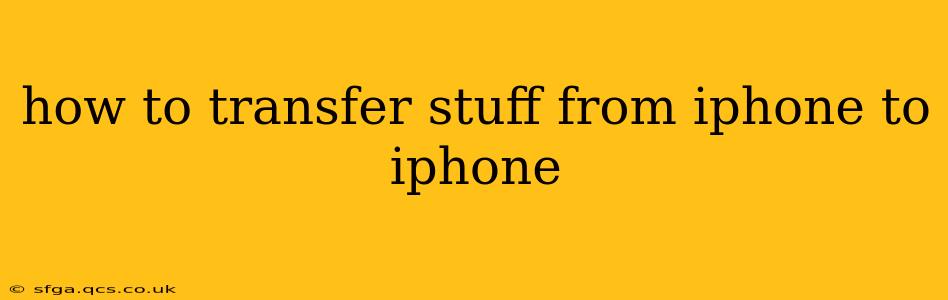Switching to a new iPhone shouldn't be a headache. Transferring your data—photos, videos, apps, messages, and more—should be smooth and efficient. This comprehensive guide will walk you through several methods, helping you choose the best option for your needs and tech comfort level.
What Can I Transfer From My Old iPhone to My New One?
Before we dive into the how-to, let's clarify what you can transfer. Most everything is transferable, including:
- Photos and Videos: Your entire photo library, including those stored in iCloud.
- Apps and Data: All your downloaded apps and their associated settings and data.
- Messages: iMessages, texts, and MMS messages.
- Contacts: Your entire contact list.
- Calendar Events: Appointments, birthdays, and reminders.
- Settings: Wi-Fi passwords, app preferences, and more.
- Music: Songs, playlists, and albums from Apple Music or your personal library.
- Books: Ebooks and audiobooks purchased from Apple Books.
- Health Data: Fitness tracking information and other health-related data.
Method 1: Quick Start – The Easiest Way
This is the simplest and fastest method, ideal for most users. It uses Bluetooth and requires both iPhones to be nearby and charged.
- Power on your new iPhone: Follow the setup prompts until you reach the screen that says "Transfer Data from iPhone."
- Center your old iPhone near your new iPhone: Your old iPhone should display a Quick Start animation.
- Scan the animation on your new iPhone using your old iPhone's camera: Follow the on-screen instructions to verify the devices.
- Enter your old iPhone's passcode: This confirms authorization for the data transfer.
- Choose what you want to transfer: You can select everything or customize your choices.
- Wait for the transfer to complete: The transfer time depends on the amount of data.
Pros: Fast, easy, requires minimal technical knowledge. Cons: Requires both iPhones to be physically close.
Method 2: Using iCloud Backup – For Wireless Transfer
This method is excellent if you're not near your old iPhone or if you prefer a wireless transfer.
- Back up your old iPhone to iCloud: Go to Settings > [your name] > iCloud > iCloud Backup > Back Up Now. Ensure you have enough iCloud storage.
- Set up your new iPhone: Follow the setup prompts until you reach the Apps & Data screen.
- Choose "Restore from iCloud Backup": Log in with your Apple ID, and select the most recent backup.
- Select your backup: Wait for the download and restoration to finish.
Pros: Wireless transfer, suitable if your iPhones aren't close together. Cons: Requires sufficient iCloud storage space; transfer time depends on internet speed and data size.
Method 3: Using a Computer – With iTunes or Finder
This method utilizes a computer and is useful for transferring large amounts of data or if iCloud isn't an option.
- Back up your old iPhone to your computer: Connect your old iPhone to your computer and use either iTunes (older macOS versions) or Finder (macOS Catalina and later) to create a backup.
- Set up your new iPhone: Do not restore from a backup during the initial setup.
- Restore your new iPhone from the backup on your computer: Connect your new iPhone to your computer and use iTunes or Finder to restore the backup.
Pros: Useful for large data transfers, good alternative to iCloud. Cons: Requires a computer, might be slower than Quick Start.
How Long Does it Take to Transfer Data From iPhone to iPhone?
The transfer time varies greatly depending on:
- Amount of data: Transferring a large library of photos and videos will take longer than transferring only a few apps.
- Transfer method: Quick Start is generally the fastest, followed by a wired computer transfer. Wireless methods (iCloud) are the slowest, contingent on internet speed.
- Internet speed (for iCloud): Slow internet speeds can significantly increase transfer time.
What if I Don't Want to Transfer Everything?
All the methods mentioned above allow you to selectively choose what data to transfer. You're not obligated to transfer everything during the process.
Troubleshooting Transfer Issues
If you encounter problems, try these steps:
- Ensure both iPhones are charged: Low battery can interrupt the transfer.
- Check your internet connection (for iCloud transfers): A stable connection is crucial.
- Restart both iPhones: A simple restart can resolve minor glitches.
- Check your iCloud storage: If using iCloud, ensure you have enough space.
By following these methods, transferring your data from your old iPhone to your new one should be a breeze. Choose the method that best suits your needs and enjoy your new device!