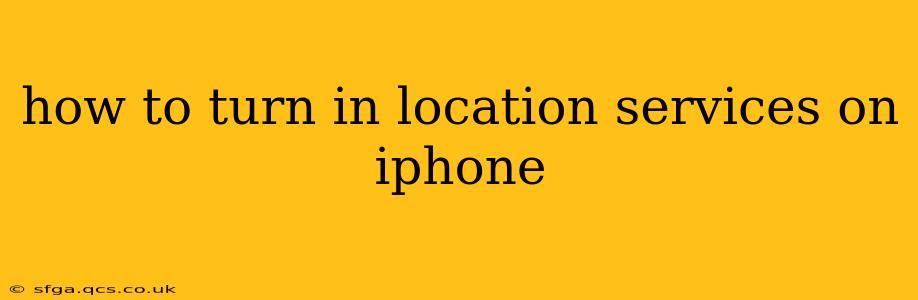Location services are a crucial part of many iPhone features, from finding your way with Maps to checking in on social media. However, knowing how to toggle them on and off is equally important for privacy and battery life management. This guide walks you through the process, addressing common questions and concerns along the way.
How to Enable Location Services on My iPhone?
Enabling location services on your iPhone is a straightforward process. Here's how:
-
Open the Settings app: Locate the grey icon with gears, usually found on your home screen.
-
Tap on Privacy & Security: This option is typically near the middle of the Settings menu.
-
Select Location Services: You'll find this option within the Privacy & Security menu.
-
Toggle the Location Services switch to the "on" position: The switch will turn green when location services are enabled.
That's it! Your iPhone will now use location services for apps that require it.
What Happens When I Turn On Location Services?
When you turn on location services, you're allowing apps and system features to access your iPhone's location data. This data is typically used to:
- Improve app functionality: Many apps rely on location data for accurate results. Navigation apps need your location to provide directions, weather apps need it to show local forecasts, and fitness apps use it to track your workouts.
- Enhance user experience: Location services power features like location-based reminders, nearby search results, and personalized recommendations.
- Provide emergency services: In emergencies, your location data can be crucial for first responders.
Which Apps Are Using My Location?
You can easily see which apps are currently using location services. Follow these steps:
-
Open the Settings app.
-
Go to Privacy & Security > Location Services.
-
Scroll through the list of apps: You'll see a list of all the apps that have requested access to your location. You can see the permission level granted to each app (Always, While Using the App, or Never).
-
Manage app permissions: For each app, you can adjust its location access permission.
How Can I Turn Off Location Services for Specific Apps?
You don't have to turn off location services entirely to protect your privacy. You can selectively disable location access for individual apps.
-
Open the Settings app.
-
Go to Privacy & Security > Location Services.
-
Select the app you want to manage: Tap on the app's name.
-
Choose a location access option: You'll have the following options:
- While Using the App: The app only accesses your location while you are actively using it.
- Never: The app will not have access to your location.
This way, you maintain location services for essential apps while protecting your privacy by restricting access for those you're less comfortable with.
Does Turning Off Location Services Affect My iPhone's Battery Life?
Yes, turning off location services or restricting access for specific apps can significantly improve your iPhone's battery life. Constantly transmitting location data consumes power, so limiting its use helps conserve energy.
How Accurate is My iPhone's Location?
The accuracy of your iPhone's location depends on several factors, including GPS signal strength, the availability of Wi-Fi and cellular data, and your surroundings (e.g., tall buildings can obstruct GPS signals). Generally, your iPhone's location is quite accurate, especially outdoors with a clear view of the sky.
Why is My iPhone Asking for Location Services Permission Repeatedly?
If an app repeatedly requests location access, it might be due to a bug or an issue with the app's permissions. Consider updating the app from the App Store. If the problem persists, contacting the app developer for support might be beneficial. You can also reset location and privacy settings (under General > Transfer or Reset iPhone > Reset) as a last resort; however, be aware this will reset other privacy settings as well.
By understanding how to manage location services on your iPhone, you can enjoy the benefits of location-based features while safeguarding your privacy and optimizing your device's battery life.