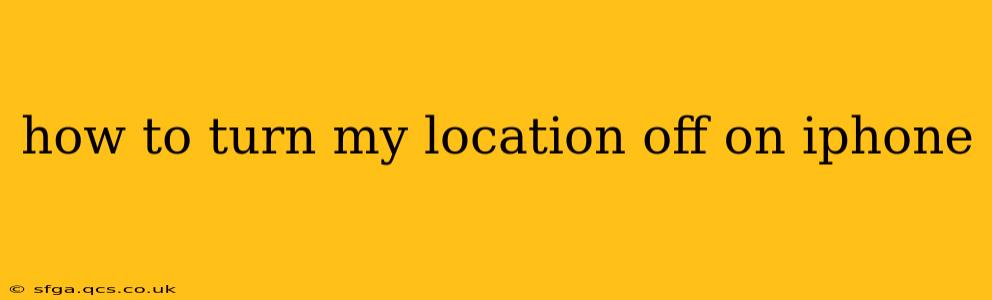Many iPhone users want to control their location sharing for privacy reasons, battery life optimization, or simply to avoid unwanted tracking. This comprehensive guide explains how to turn off location services completely, as well as how to manage location access for individual apps.
How to Completely Turn Off Location Services on Your iPhone?
The most straightforward way to prevent your iPhone from sharing your location data with any apps or services is to disable Location Services entirely. Here's how:
- Open the Settings app: Find the grey icon with gears on your home screen.
- Tap on Privacy & Security: This section houses all your iPhone's privacy settings.
- Select Location Services: This option allows you to manage location access for all your apps and services.
- Toggle the Location Services switch to the OFF position: This will turn off location services entirely. You'll see the switch turn white/grey, indicating that location is now off.
Important Note: Turning off Location Services completely will prevent many apps from functioning correctly. Features like Maps, Weather, and Find My will be significantly impacted.
What Happens When Location Services Are Off?
When Location Services are off, your iPhone will no longer share your precise location data with any apps, services, or Apple itself. This drastically reduces the amount of data collected about your movements. However, be aware that some features reliant on location will stop working or offer limited functionality. For example, you won’t be able to receive location-based alerts or use location-based services within apps.
How to Turn Off Location Services for Individual Apps?
If you don’t want to disable Location Services entirely, you can fine-tune location access on a per-app basis. This allows you to grant location access only to the apps that truly need it.
- Open the Settings app.
- Tap on Privacy & Security.
- Select Location Services.
- Scroll through the list of apps: You'll see a list of apps that have requested access to your location.
- Tap on an app: This will open its location settings.
- Choose a location option: You have three options:
- Never: The app will not have access to your location.
- While Using the App: The app only has access to your location when it's actively open and in use.
- Always: The app has access to your location at all times, even when it's closed. This option should be used cautiously.
How to Check Which Apps Have Accessed My Location?
You might want to review which apps have accessed your location data recently. While the iPhone doesn't provide a detailed history of location access, the "Location Services" section offers a good overview of which apps have requested access and what level of access they have. If an app you don't recognize has access, this is a good opportunity to review its permissions.
What About Location Services for Emergency SOS?
Emergency SOS is a crucial safety feature. Even with Location Services turned off completely, emergency services can still access your approximate location during an emergency call, depending on your cellular and network connection.
Can I Turn Off Location Services Temporarily?
While there isn't a built-in "temporary" option, you can easily toggle Location Services on and off as needed. You don't need to permanently disable location services unless you're extremely concerned about privacy or have specific reasons to do so.
This comprehensive guide should help you manage your iPhone's location services effectively, balancing privacy needs with the functionality of your apps and services. Remember to regularly review your app permissions to ensure your privacy settings align with your preferences.