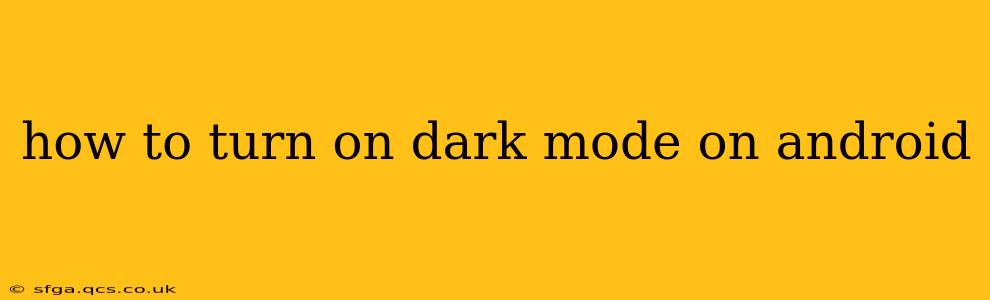Android's dark mode is more than just a cosmetic change; it's a feature that can reduce eye strain, extend battery life on OLED screens, and give your phone a sleek, modern look. But navigating the settings can be tricky depending on your phone's manufacturer and Android version. This comprehensive guide will walk you through the various methods to enable dark mode on your Android device, regardless of your specific phone model.
Where is the Dark Mode Setting on My Android?
This is the most common question, and the answer varies. The location of the dark mode setting depends largely on your Android version (Android 10 and above offer system-wide dark mode) and your phone manufacturer (Samsung, Google Pixel, OnePlus, etc., all have slightly different interfaces).
Generally, you'll find it in one of these places:
-
System Settings: This is the most common location. Open your phone's Settings app (usually a gear icon), then look for options like "Display," "Themes," "Dark mode," or "Device themes." The exact wording might differ.
-
Quick Settings Panel: Many Android phones allow you to toggle dark mode quickly through the notification shade (usually accessed by swiping down from the top of the screen). Look for a sun or moon icon. You might need to edit your quick settings panel to add the dark mode toggle if it's not already there.
-
Within Specific Apps: Some apps have their own independent dark mode settings. Check the settings menu within the individual app.
How to Turn on Dark Mode on Different Android Versions?
Android 10 and Above:
Most Android versions 10 and higher offer a system-wide dark theme. This means that once activated, most of your system apps and many third-party apps will automatically switch to a dark theme. The steps are generally:
- Open Settings.
- Tap on Display or a similarly named option.
- Look for Dark theme, Dark mode, or a similar setting.
- Toggle it on.
Android Versions Below 10:
For older Android versions, the process is less standardized. Some manufacturers may offer a built-in dark theme, while others might require downloading a third-party launcher or theme app. Check your phone's specific manual or your manufacturer's website for instructions. You may not have a system-wide dark mode option available.
What if Dark Mode Isn't Available on My Phone?
If you can't find a system-wide dark mode setting, several options remain:
- Check for System Updates: An update might introduce the dark mode feature.
- Use a Third-Party Launcher: Launchers like Nova Launcher or Microsoft Launcher often include dark mode options. These launchers completely change your home screen and app drawer interface.
- Use a Third-Party Theme App: Some apps specialize in providing device-wide themes, including dark themes.
- Enable Dark Mode in Individual Apps: Many apps offer their own dark modes within their settings. Check each app individually.
Does Dark Mode Save Battery Life?
Yes, dark mode can significantly save battery life, particularly on devices with OLED or AMOLED screens. These screens turn off individual pixels to display black, resulting in less energy consumption when using a dark theme compared to a light theme. LCD screens don't benefit as much from dark mode in terms of battery life.
Is Dark Mode Better for Your Eyes?
Dark mode is generally considered better for your eyes, especially in low-light conditions. The reduced brightness can lessen eye strain and improve sleep quality by reducing blue light exposure before bed. However, individual experiences may vary.
How to Schedule Dark Mode on Android?
Some Android versions and manufacturers allow you to schedule dark mode to automatically turn on and off at certain times, such as at sunset and sunrise. Look for a "Scheduled dark theme" or similar option within your display settings. This feature is not universally available across all Android devices.
By following these steps, you can easily enable dark mode on your Android device and enjoy its benefits. Remember that the specific steps might vary depending on your phone's make and model and Android version, so consult your phone's manual or your manufacturer's support website if needed.