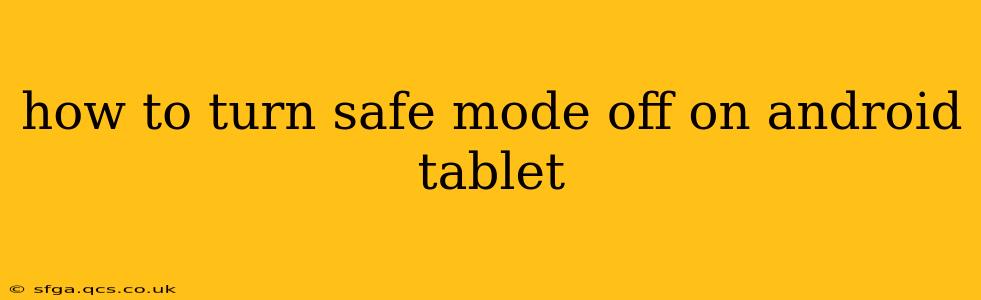Safe mode on your Android tablet is a helpful diagnostic tool. It restricts your device to only essential apps and services, helping identify if a recently installed app is causing problems. However, once you've finished troubleshooting, you'll want to turn safe mode off to regain full functionality. This guide will walk you through the process, regardless of your tablet's manufacturer.
How to Exit Safe Mode on Android
The method for exiting safe mode is largely consistent across different Android versions and tablet brands. The key is to simply restart your tablet. Here's the step-by-step process:
-
Power Off Your Tablet: Locate the power button (usually on the top or side) and press and hold it until the power options menu appears. Select "Power off" or the equivalent option.
-
Wait: Allow a few seconds for your tablet to completely shut down. This ensures a clean restart.
-
Power On Your Tablet: Press and hold the power button again until the tablet starts up.
-
Check for Safe Mode Message: Once your tablet boots up completely, check the bottom of the screen. If you no longer see the "Safe Mode" message, you've successfully exited safe mode.
If you still see the Safe Mode message after restarting:
-
Try a Forced Restart: For many Android tablets, a forced restart (sometimes called a hard reboot) can resolve persistent issues. This typically involves pressing and holding a combination of buttons, often the power button and volume up or down buttons simultaneously. The exact button combination varies greatly depending on your tablet model. Consult your tablet's manual or search online for "[your tablet model] forced restart" to find the correct combination.
-
Check for Software Updates: An outdated operating system can sometimes interfere with normal boot processes. Check your tablet's settings for software updates and install any available updates.
-
Factory Reset (Last Resort): If all else fails, a factory reset is the final option. This will erase all data on your tablet, so back up your important files first if possible. The process for performing a factory reset varies depending on your tablet's manufacturer and Android version. Look for the "Reset" or "Factory Reset" option in your tablet's settings.
Why is My Tablet Stuck in Safe Mode?
Sometimes, your Android tablet might get stuck in safe mode unexpectedly. Several factors can contribute to this:
1. Recently Installed Apps:
The most common cause is a newly installed app that's causing conflicts or errors. Safe mode temporarily disables third-party apps, allowing you to identify the culprit.
2. Corrupted System Files:
System files can become corrupted due to various factors like software glitches, incomplete updates, or even virus infections. This corruption can prevent the tablet from booting normally.
3. Faulty SD Card:
A problematic SD card can also interfere with the boot process and trigger safe mode. Try removing the SD card and restarting your tablet.
4. Hardware Issues:
In rarer cases, hardware problems within the tablet itself might contribute to safe mode issues. This requires professional repair.
What to Do After Exiting Safe Mode
After successfully exiting safe mode, it's a good idea to:
- Monitor for Issues: Observe your tablet's performance for a while to ensure the problem doesn't reappear.
- Uninstall Suspicious Apps: If you suspect a recently installed app caused the safe mode issue, uninstall it.
- Update Apps: Ensure all your apps are updated to their latest versions.
- Run a Virus Scan: Consider running a virus scan to rule out any malicious software.
By following these steps, you can effectively turn off safe mode on your Android tablet and get back to using it normally. Remember to consult your tablet's user manual for specific instructions if needed.