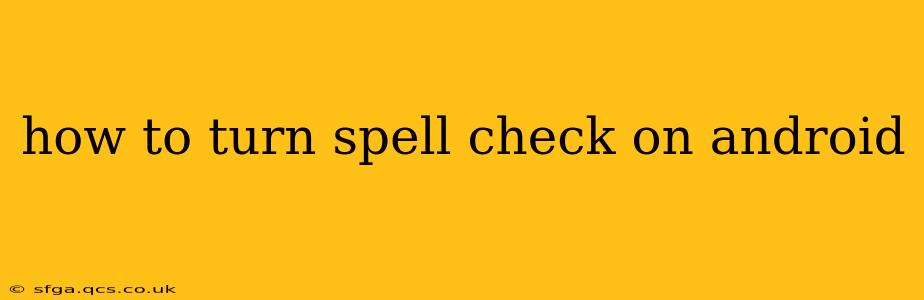Android's spell check functionality varies slightly depending on your device manufacturer (Samsung, Google Pixel, etc.) and the version of Android you're using. However, the core principles remain the same. This guide will walk you through the most common methods and troubleshoot potential issues.
Where is the Spell Check Setting on My Android?
This is the most frequently asked question, and the answer isn't always straightforward. The setting isn't always prominently displayed. It's often nested within the keyboard settings. Here's a breakdown:
Step 1: Identify Your Keyboard
First, you need to know which keyboard you're using. Is it the default Google Keyboard (Gboard), Samsung Keyboard, SwiftKey, or another third-party option? The location of the spell check settings depends on this.
Step 2: Access Keyboard Settings
Generally, you'll find the keyboard settings within your phone's main settings menu. The exact path varies slightly between Android versions and manufacturers, but here's a common approach:
- Open Settings: Look for the gear-shaped icon on your home screen or app drawer.
- Search for "Language & Input" or "Keyboard": Use the search bar within the settings menu if you can't find it directly. You may also see options like "System," "System Languages," or similar.
- Select your Keyboard: You'll see a list of available keyboards. Tap on the one you're currently using (e.g., Gboard, Samsung Keyboard).
- Look for "Spell Check" or "Autocorrection": The option might be labeled differently; some keyboards use "Autocorrection" which often includes spell check.
Step 3: Toggle Spell Check On/Off
Once you've located the setting, you should see a toggle switch. Simply tap the switch to turn spell check on or off.
What if I Can't Find the Spell Check Setting?
If you're having trouble locating the spell check option, here are a few additional troubleshooting steps:
Is Spell Check Already Enabled?
Sometimes, spell check is already active but may not be working correctly. Try typing a word you know is misspelled; if it isn't underlined, the feature might be disabled or malfunctioning.
Update Your Keyboard:
An outdated keyboard app can lead to various issues, including spell check problems. Check your Google Play Store or device's app store for updates to your keyboard.
Restart Your Device:
A simple restart can often resolve temporary software glitches. Turn your phone off and back on.
Check for App Conflicts:
Sometimes, other apps can interfere with your keyboard's functionality. Try temporarily disabling any recently installed apps that might affect input methods.
Try a Different Keyboard:
As a last resort, consider switching to a different keyboard app. Gboard (Google Keyboard) is a popular and reliable option.
How Can I Customize Spell Check Settings?
Many keyboards offer additional spell check customization options, such as:
- Adding custom words to your dictionary: If you frequently use words that the spell check flags as incorrect, you can typically add them to your personal dictionary.
- Adjusting autocorrection settings: Some keyboards allow you to fine-tune the sensitivity of autocorrection. You might want to adjust this if it's overly aggressive or not aggressive enough.
These customization options are usually found within the same keyboard settings menu where you enable or disable spell check.
By following these steps, you should be able to easily locate and manage the spell check feature on your Android device. Remember, the exact location may differ slightly based on your Android version and device manufacturer, so explore the settings menus thoroughly if needed.