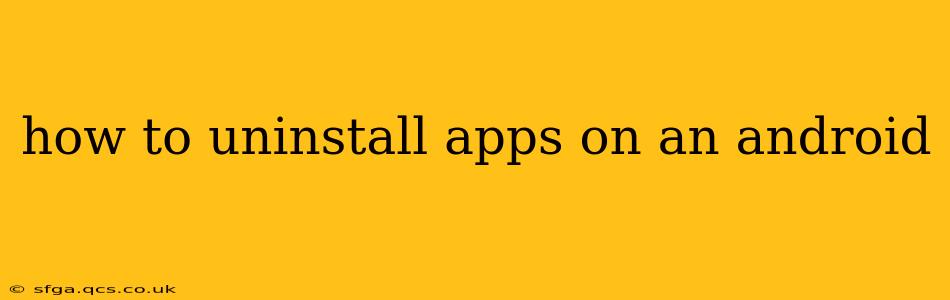Uninstalling apps on your Android device is a straightforward process, but the exact steps might vary slightly depending on your Android version and phone manufacturer. This guide covers all the common methods, troubleshooting tips, and answers frequently asked questions to ensure you can efficiently manage your apps.
How Do I Uninstall an App on My Android Phone?
The most common method involves using the app drawer and long-pressing on the app icon. Here's a step-by-step guide:
-
Locate the App: Find the app you want to uninstall in your app drawer. This is usually accessible by tapping on the app icon grid on your home screen.
-
Long Press: Press and hold your finger on the app icon. After a second or two, you'll see options appear, usually including "Uninstall," "App Info," or similar.
-
Select Uninstall: Tap on the "Uninstall" option. You might be prompted to confirm your choice.
-
Confirmation: Tap "OK" or the equivalent confirmation button to complete the uninstallation process. The app will then be removed from your device.
What Happens When You Uninstall an App?
When you uninstall an app, it's completely removed from your device. This means:
- Data Loss: All app data, including settings, saved games, and user-generated content, will be lost unless you've backed it up beforehand.
- Storage Space: The app and its associated files will be deleted, freeing up storage space on your phone.
- No More Notifications: You'll no longer receive notifications from the uninstalled app.
How to Uninstall Apps Using the Settings Menu (Alternative Method)
If the long-press method doesn't work for some reason, or if you want an alternative approach, you can uninstall apps through your device's settings:
-
Open Settings: Find the "Settings" app on your phone and open it. (Usually represented by a gear or cogwheel icon).
-
Find Apps: Look for an option like "Apps," "Applications," or "Installed Apps." The exact wording may vary depending on your Android version and phone manufacturer.
-
Select the App: Find the app you wish to remove from the list of installed apps.
-
Uninstall: Tap on the app, and you should see an "Uninstall" button. Tap it to remove the app. Confirm the uninstallation if prompted.
How to Uninstall System Apps on Android?
Uninstalling system apps (apps that came pre-installed on your phone) is generally more complicated and often not possible without rooting your device. Rooting voids your warranty and can compromise your phone's security if not done correctly. We do not recommend attempting to uninstall system apps unless you are knowledgeable about Android rooting and its associated risks.
Can I Uninstall Pre-installed Apps?
Many pre-installed apps can be disabled, but not fully uninstalled without rooting. Disabling an app hides it from your app drawer and stops it from running in the background, freeing up some resources. However, the app's files remain on your device. To disable an app, follow the same steps as uninstalling via the settings menu. Instead of "Uninstall", you might see a "Disable" option.
How Do I Uninstall Multiple Apps at Once?
There isn't a built-in feature on most Android versions to uninstall multiple apps simultaneously through the standard interface. You'll need to repeat the uninstall process for each individual app.
What if I Accidentally Uninstalled an Important App?
If you accidentally uninstalled an app, you can usually reinstall it from the Google Play Store. Simply search for the app and tap the "Install" button. Remember, you will likely need to re-enter your login details and any previously saved settings will be lost.
This comprehensive guide should help you efficiently manage your Android apps. Remember to always back up your important data before uninstalling apps to avoid data loss.