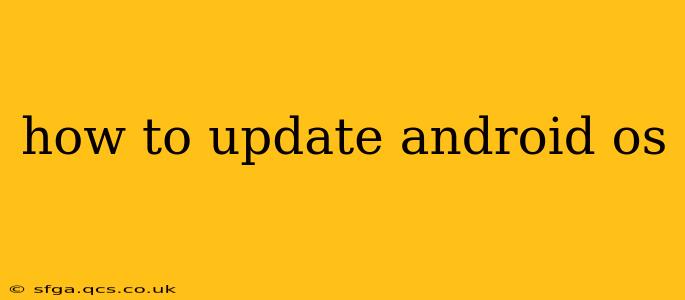Keeping your Android operating system (OS) up-to-date is crucial for security and performance. Regular updates deliver vital security patches, bug fixes, and often new features to enhance your user experience. This comprehensive guide will walk you through the process, addressing common questions and troubleshooting potential issues.
How Do I Check for Android System Updates?
The method for checking for updates varies slightly depending on your Android version and device manufacturer (Samsung, Google Pixel, OnePlus, etc.), but the general steps are similar. Here's a common approach:
- Open your device's Settings app: This is usually represented by a gear-shaped icon.
- Locate "System" or "About Phone": The exact wording may differ slightly.
- Tap on "System update" or a similarly named option: This might be labeled "Software update," "Check for updates," or something similar.
- Follow the on-screen instructions: Your phone will check for available updates. If one is available, you'll be prompted to download and install it.
Important Note: Ensure your device is connected to a stable Wi-Fi network before initiating an update. Downloading and installing system updates can consume significant data and time.
What Happens During an Android OS Update?
During an Android OS update, your phone downloads a significant software package containing the latest version of the OS and any associated improvements. Once downloaded, the phone will reboot and install the update. This process can take anywhere from a few minutes to over an hour, depending on the size of the update and your device's processing power. Do not interrupt the update process. Doing so could potentially damage your device's operating system.
Why Is My Phone Not Updating?
Several reasons might prevent your phone from updating:
- Insufficient Storage Space: Android updates require a certain amount of free storage space. Delete unnecessary apps, photos, and videos to free up space.
- Weak or Unstable Wi-Fi Connection: A poor internet connection can interrupt the download process. Connect to a reliable Wi-Fi network.
- Outdated System Files: Corrupted system files can sometimes interfere with updates. A factory reset (as a last resort) might resolve this, but remember to back up your data first.
- Network Restrictions: Your mobile carrier or network administrator may have imposed restrictions on OS updates. Contact your provider for assistance.
- Device Compatibility: Some older devices might no longer receive updates due to hardware limitations or manufacturer policies. Check your device's specifications or manufacturer's website for support information.
My Phone Is Stuck on the Update Screen; What Should I Do?
If your phone gets stuck during an update, try the following:
- Wait patiently: Sometimes updates take longer than expected. Give it ample time before attempting any troubleshooting steps.
- Force a Reboot: If you've waited a considerable time (at least 30 minutes), try holding down the power button until the phone turns off. Then, turn it back on.
- Contact your manufacturer or carrier: If the issue persists, contacting your device's manufacturer or mobile carrier is recommended. They may have specific troubleshooting steps or be able to provide further assistance.
How Often Should I Update My Android OS?
It's generally recommended to update your Android OS as soon as an update becomes available. These updates often include critical security patches that protect your device from malware and vulnerabilities. Staying up-to-date ensures your phone remains secure and performs optimally.
What are the Benefits of Updating My Android OS?
Updating your Android OS provides several key benefits:
- Enhanced Security: Updates often include crucial security patches to protect against malware and vulnerabilities.
- Improved Performance: Updates can optimize system performance, leading to faster loading times and smoother operation.
- New Features: Updates often introduce new features and functionalities, enhancing your user experience.
- Bug Fixes: Updates address known bugs and glitches, improving the overall stability of your device.
By following these steps and keeping an eye out for updates, you can ensure your Android device remains secure, efficient, and up-to-date with the latest features. Remember to always back up your data before performing a significant update.