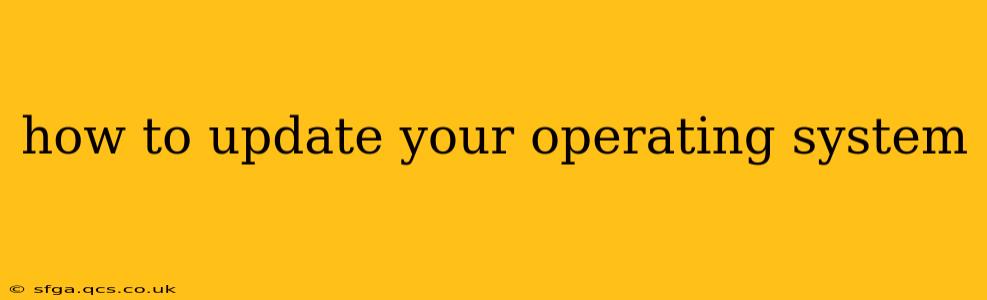Keeping your operating system (OS) up-to-date is crucial for security, performance, and accessing the latest features. Outdated systems are vulnerable to malware and may lack performance optimizations and new functionalities. This guide provides a comprehensive walkthrough for updating various operating systems, addressing common questions and concerns.
What are the benefits of updating my operating system?
Updating your OS offers several key advantages:
- Enhanced Security: Updates often include security patches that protect against known vulnerabilities, preventing hackers from accessing your system. This is arguably the most important reason to update regularly.
- Improved Performance: Updates frequently include performance improvements, optimizing your system's speed and efficiency. This can lead to faster boot times, smoother multitasking, and better overall responsiveness.
- New Features and Functionality: Updates often introduce new features, improved user interfaces, and enhanced compatibility with newer hardware and software.
- Bug Fixes: Updates address bugs and glitches, improving the stability and reliability of your operating system.
How do I update Windows 10/11?
Windows 10 and 11 have streamlined update processes. Generally, updates are downloaded and installed automatically in the background. However, you can manually check for updates:
- Open Settings: Click the Start button, then select the gear icon (Settings).
- Go to Update & Security: Click on "Update & Security."
- Check for Updates: Click on "Windows Update" and then "Check for updates."
- Install Updates: Windows will download and install available updates. You may need to restart your computer to complete the process.
Note: Ensure you're connected to the internet during the update process. You may also want to back up your important data before installing major updates, although this is generally not necessary for minor updates.
How do I update macOS?
macOS updates are typically handled automatically, but you can manually check for and install them:
- Click the Apple Menu: Click the Apple icon in the top-left corner of your screen.
- Select System Settings: Choose "System Settings" from the menu.
- Go to General: Click on "General" in the sidebar.
- Click Software Update: Click on "Software Update" to check for available updates.
- Install Updates: Follow the on-screen instructions to download and install any available updates. Your Mac may restart to complete the installation.
How do I update Linux?
Linux update methods vary depending on your distribution (e.g., Ubuntu, Fedora, Debian). Most distributions use a package manager to handle updates. Consult your distribution's documentation for specific instructions, but the general process often involves opening a terminal and using commands like sudo apt update and sudo apt upgrade (for Debian-based distributions like Ubuntu) or sudo dnf update (for Fedora).
What happens if I don't update my operating system?
Failing to update your OS exposes your system to significant risks:
- Security Vulnerabilities: You become vulnerable to malware, viruses, and hacking attempts, potentially leading to data loss, identity theft, or ransomware attacks.
- Performance Issues: Your system may become slower, less stable, and prone to crashes.
- Incompatibility: You may not be able to run newer applications or utilize new hardware features.
- Loss of Access to New Features: You'll miss out on improvements and new functionalities introduced in updates.
How long does an operating system update take?
The time it takes to update your OS varies considerably depending on the size of the update, your internet speed, and your computer's hardware. Minor updates might take only a few minutes, while major updates could take an hour or more.
How much storage space do I need for an OS update?
The amount of storage space needed varies depending on the update. It's always a good idea to have some free space on your hard drive before initiating an update—at least 10-20 GB is generally recommended.
Can I pause or stop an operating system update?
The ability to pause or stop an update depends on the OS and the type of update. Some updates can be paused temporarily, while others might not allow interruption once started. Avoid interrupting an update unless absolutely necessary, as this could lead to system instability.
By following these steps and understanding the importance of regular updates, you can ensure your operating system remains secure, efficient, and up-to-date with the latest features. Remember to always back up important data before major updates as a precautionary measure.