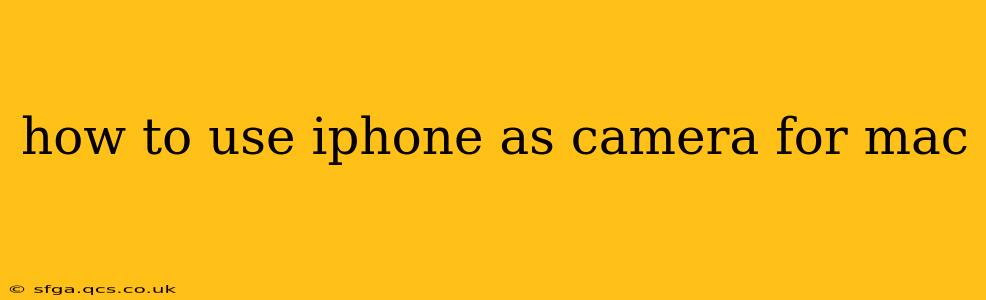Using your iPhone as a webcam for your Mac opens up a world of possibilities, from dramatically improving video call quality to accessing features unavailable on standard webcams. This guide will walk you through the process, covering various methods and troubleshooting tips.
Why Use Your iPhone as a Webcam for Your Mac?
Before diving into the how-to, let's explore the advantages. Your iPhone boasts superior image quality, often exceeding that of built-in or even many external webcams. This translates to crisper, clearer video calls and recordings. Furthermore, features like portrait mode, which blurs the background, can significantly enhance your professional appearance during online meetings. Finally, the iPhone's versatility allows for creative uses, such as employing its telephoto lens for zoomed-in perspectives.
How to Use Your iPhone as a Webcam for Your Mac: The Easiest Methods
Several methods exist, each with its own pros and cons. We'll start with the simplest and most widely accessible options:
1. Using the Continuity Camera Feature (macOS Ventura 13 and later):
This is the simplest and most integrated method, available if you have macOS Ventura 13 or later.
- Setup: Ensure both your iPhone and Mac are signed in with the same iCloud account and are on the same Wi-Fi network. Bluetooth should also be enabled.
- Activation: On your Mac, open the FaceTime app or any app that supports video input. Go to the app's video settings. You should see your iPhone listed as a camera option. Select it.
- Orientation: You can easily adjust the orientation of your iPhone's camera within the app's settings.
Advantages: Seamless integration, no third-party apps required, simple setup. Disadvantages: Requires macOS Ventura or later.
2. Using Third-Party Apps (e.g., EpocCam):
If you're using an older macOS version, or want additional features, third-party apps are your solution. EpocCam is a popular choice, though others exist.
- Download and Installation: Download the EpocCam app on both your iPhone and Mac.
- Connection: Follow the app's instructions to connect your iPhone to your Mac via Wi-Fi or USB. This usually involves entering a connection code displayed on one device.
- App Integration: Once connected, your iPhone will appear as a webcam option within most video conferencing applications.
Advantages: Works with older macOS versions, often provides extra features (e.g., zoom, autofocus control). Disadvantages: Requires a paid app (though free trials are often available).
Troubleshooting Common Issues
My iPhone Isn't Showing Up as a Webcam:
- Check Connections: Ensure both your iPhone and Mac are on the same Wi-Fi network, Bluetooth is enabled, and both devices are signed into the same iCloud account (for Continuity Camera). For third-party apps, verify the connection instructions were followed correctly.
- Restart Devices: A simple restart of both your iPhone and Mac can often resolve connection problems.
- Check App Permissions: Ensure the camera app has permission to access your camera and microphone.
- Update Software: Make sure your macOS, iPhone iOS, and any third-party apps are up-to-date.
- Firewall Settings: Check your Mac's firewall settings to ensure they aren't blocking the connection.
The Video Quality Is Poor:
- Lighting: Ensure you have adequate lighting on your iPhone's camera.
- Connection Strength: A weak Wi-Fi signal can impact video quality. Try moving closer to your router.
- App Settings: Adjust the resolution and frame rate settings within the app to optimize for your network conditions.
Can I Use My iPhone's Microphone With This Setup?
Yes, most methods allow you to use your iPhone's microphone as well, offering superior audio quality compared to your Mac's built-in microphone. Check the settings within the app you are using.
Conclusion
Turning your iPhone into a webcam for your Mac offers a significant upgrade in video quality and features. Whether you choose the built-in Continuity Camera feature or a third-party app, this simple yet powerful trick can enhance your video conferencing and recording experience. Remember to troubleshoot connection issues systematically if you encounter problems, and you'll be enjoying a superior webcam experience in no time.